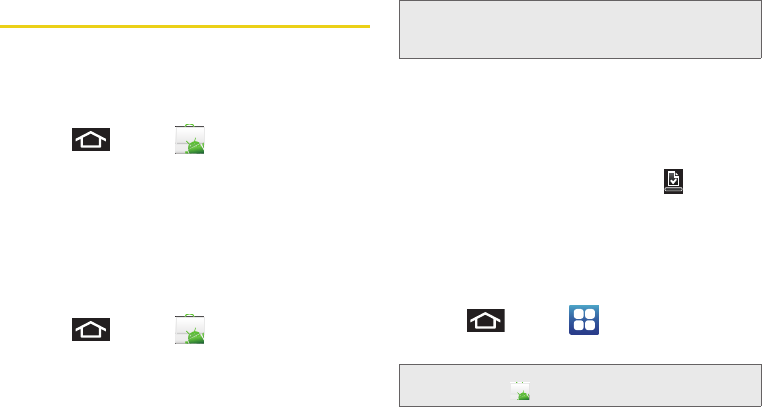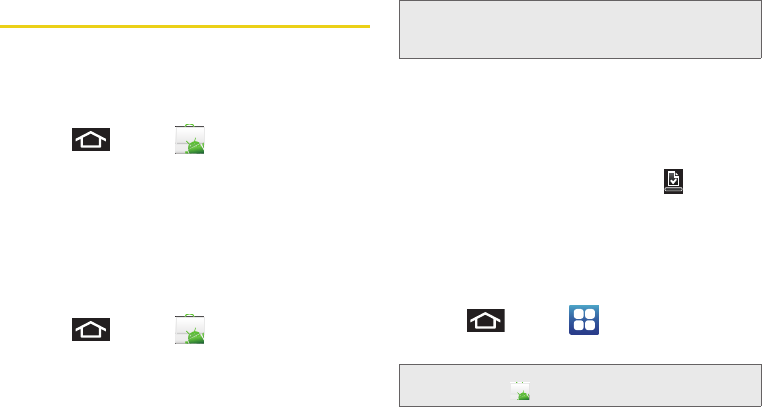
196 3B. Web and Data Services
Using the Android Market
The Android Market provides direct access to a large
selection of applications which you can download and
install on your device.
Accessing the Market
1. Press and tap (Market).
2. If not already logged in with your Google account,
tap
Next.
3. Tap Sign in and enter your Google account
information.
4. Touch Accept to agree to the Android Market terms
of service.
Selecting and Installing a Google Application
1. Press and tap .
2.
Browse through the categories, find an application
you're interested in, and tap the name.
3. Read the application descriptions.
4. Tap Install.
5. If prompted, follow the onscreen instructions to pay
for the application.
6. Check the progress of the current download by
opening the Notifications panel.
7. After the item is downloaded and installed on your
device, the content download icon appears in
the notification area of the status bar.
8. On the Android Market screen, tap Downloads, tap
the installed application in the list, and then tap
Open.
Launching an Installed Google Application
1. Press and tap .
2. Tap the newly installed application.
Note: Use caution with applications which request access to
any personal data, functions, or significant amounts of
data usage times.
Tip: You can also access recent apps from the Google
Market. Tap [
> Downloads and tap the application.
SPH-D700.book Page 196 Tuesday, August 17, 2010 11:14 AM