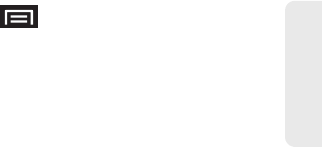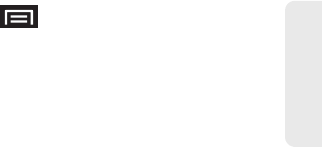
3A. Sprint Service: The Basics 157
Sprint Service
Ⅲ Mobile to enter a wireless phone number directly.
Ⅲ Email to enter the recipient’s email address.
3. If applicable, tap a matching entry from the
onscreen drop-down list. This list is populated by
matches found from your managed accounts.
4. Touch the Type to compose field and enter your
message. (For information on entering text and
special characters such as emoticons [smileys],
see “Entering Text Using the Android Keyboard” on
page 41, “Entering Text Using Swype” on page 45,
or “Entering Text Using the QWERTY Keyboard” on
page 51.)
5. Review your message and tap Send.
Accessing Text Messages
To read a text message:
ᮣ When you receive a text message, you will see it
listed within the Messaging screen. Touch the
message to open the message and then scroll
down and view its entire content.
To reply to a text message:
1. While the message is open, tap the Type to
compose field and then type your reply message.
2. Compose your reply or use the preset messages
or icons.
Ⅲ To type a message, use an onscreen keyboard or
the QWERTY keyboard. (For information on
entering text and special characters such as
emoticons [smileys], see Entering Text Using the
Android Keyboard, “Entering Text Using Swype”
on page 45, or “Entering Text Using the QWERTY
Keyboard” on page 51.)
3. Review your reply and tap Send.
– or –
You may select additional messaging options by
pressing , and then tapping
Send.
Ⅲ Options may include: Call, View contact, Add
subject, Attach, Send, or More (Insert Smiley, Delete
thread, All threads, and Add to Contacts).
SPH-D700.book Page 157 Tuesday, August 17, 2010 11:14 AM