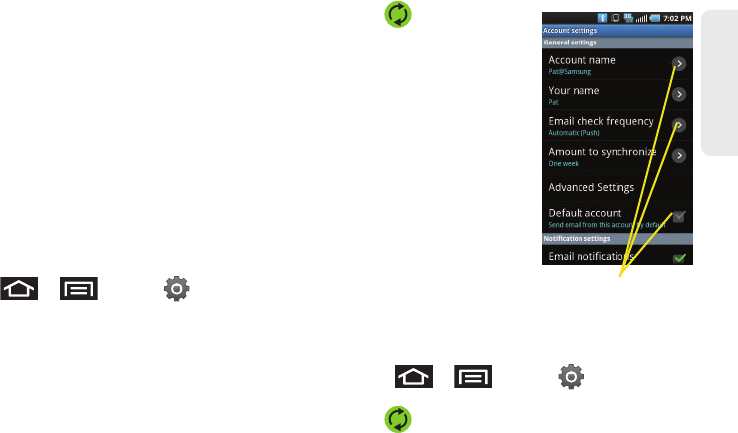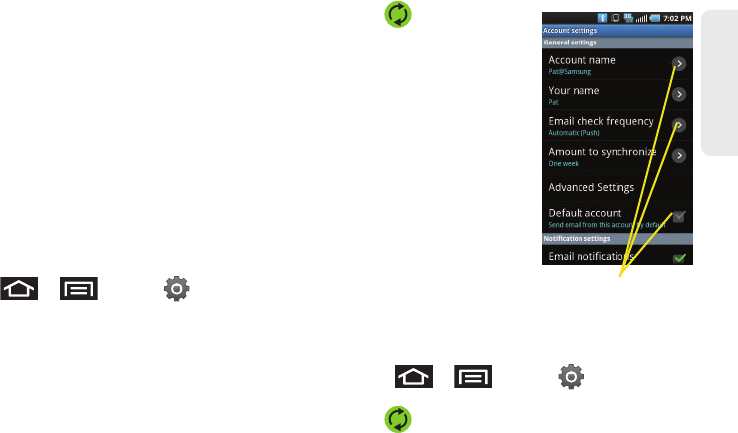
3B. Web and Data Services 193
Web and Data
3. Enter a new message body and tap Send.
To delete an email message:
ᮣ Touch and hold an email (from your inbox list) and
select
Delete from the onscreen context menu.
– or –
With the email message displayed, tap
Delete.
Configuring Corporate Email Settings
After your initial setup, you are taken to the Settings
menu for your new Work Email account.
Account Settings: configures send and receive settings,
such as email signature, notifications, syncing, etc.
1. Press > and tap >
Accounts & sync.
2. Tap within the
Corporate account field to
reveal the account’s
synchronization settings
screen.
3. Toggle either the Sync
Contacts or Sync Calendar
fields to force the device
to manually resync either
the exchange Contacts or
Calendar entries.
– or –
Tap
Account settings and
configure any other email
parameters you wish to
synchronize. (See
“Synchronizing Accounts” on page 73.)
To configure Corporate Email settings:
1. Press > and tap >
Accounts & sync.
2. Tap within the Corporate account field to
reveal the account’s synchronization settings
screen.
SPH-D700.book Page 193 Tuesday, August 17, 2010 11:14 AM