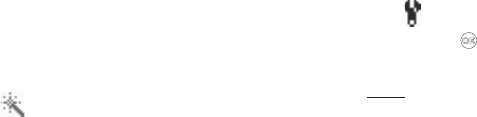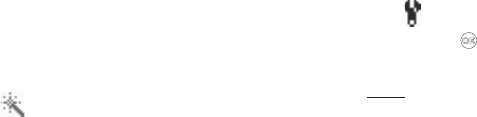
Multimedia 84
•
Cloudy
— Use this setting when taking pictures in cloudy
conditions.
•
Tungsten
— Use this setting when taking pictures under
incandescent lights.
•
Fluorescent
— Use this setting when taking pictures under
fluorescent lights.
2. Select the desired White Balance. The camera applies the
selected White Balance setting to your next picture.
Color Effect
Color Effect lets you change your pictures from full-color to two-
color, (black plus a color you select).
1. In camera mode, press the Options soft key, then highlight
. The following options appear in the display:
•
Normal
(full-color)
•
Black&White
(monochrome)
•
Sepia
•
Negative
•
Green
•
Aqua
2. Select the desired Color Effect. The camera applies the
selected Color Effect setting to your next picture.
Settings
Camera Settings (unlike other Camera Options) do not return to
their respective default values when you end the current Camera
session. Instead, Camera Settings apply to future Camera
sessions until you change individual Settings values or until you
use Reset Settings. To access the Camera Settings, do the
following:
1. In camera mode, press the Options soft key, then highlight
Settings
.
2. Press
OK
(). The
Camera Settings
screen appears in the
display.
Quality
1. In the
Camera Settings
screen, select Quality. The
following options are available:
•
High
•
Normal
•
Economy
2. Select the desired picture quality setting. The camera
applies the selected Quality setting to your next picture.