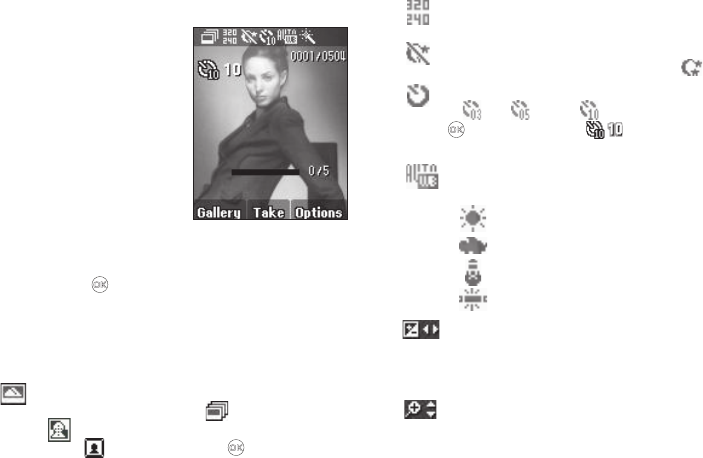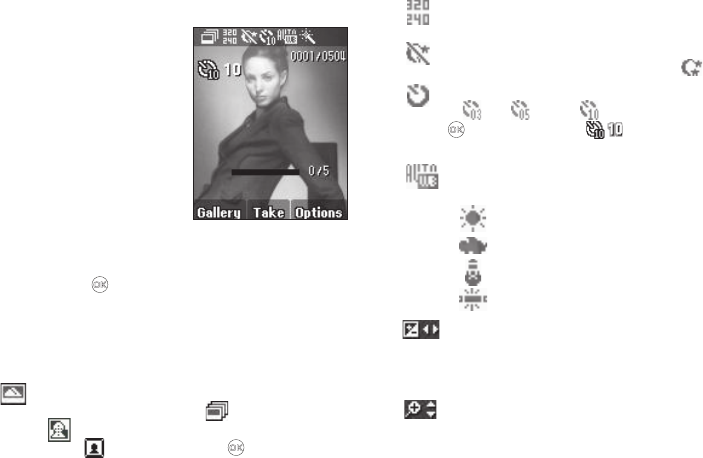
Multimedia 80
Camera Screen
When you activate your phone’s
camera, the second line of the
display is reserved for the current
camera resolution setting and the
picture counter. The center of the
display shows a viewfinder image
of the subject at which the camera
is pointed. The soft key labels on
the bottom line of the display
change to the following:
•
Gallery
— Pressing the
Gallery
soft
key opens the images gallery so you can view or manage your stored
pictures.
•
TAKE
— Pressing takes a picture of the image currently
appearing on the display.
•
Options
— Pressing the
Options
soft key opens a pop-up menu of
camera settings.
Camera Screen Icons
Shooting Mode
— Takes a Single picture (shown), one of
a Series of separate pictures ( ), one of a Mosaic
( ) of multiple pictures, or a single picture in a Fun
Frame ( ) each time you press .
Resolution
— Indicates the current Resolution setting
(320x240 shown).
Night Shot
— Indicates whether your phone is ready to
take photos in low light:
Off
(shown) or
On
().
Self Timer
— Delays the camera shutter by either
3
(),
5
( ), or
10
( ) seconds after you press
. A countdown timer ( ) indicates how many
seconds remain until the next picture is take.
White Balance
— Indicates the current photo White
Balance setting (Auto shown). Other options are:
Brightness
— The direction arrows indicate that the
Left and Right navigation keys adjust the Brightness
setting. A horizontal progress bar indicates the current
photo Brightness setting.
Zoom
— The direction arrows indicate that the Up and
Down navigation keys adjust the Zoom setting. A
vertical progress bar indicates the current Zoom setting.
Sunny
Cloudy
Tungsten
Flourescent