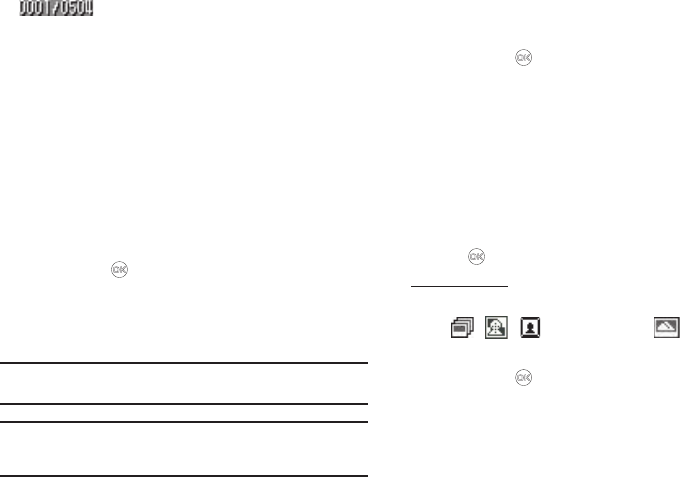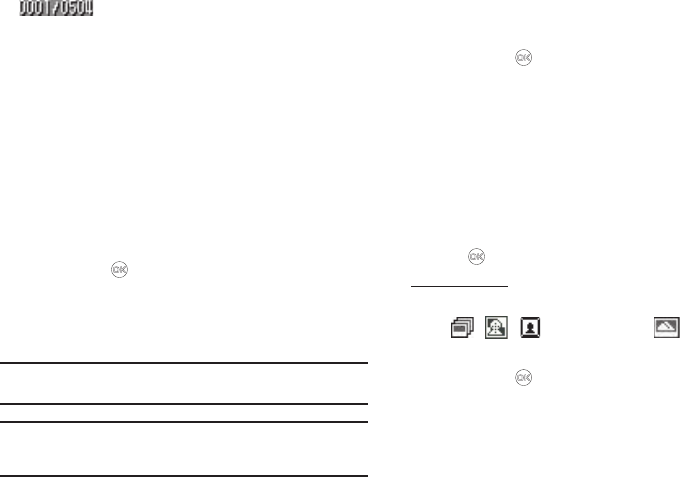
81
Memory Counter
— Indicates the number of
photos stored in the My Images folder and the
maximum number of photos you can save at the
current Resolution and Quality settings.
Camera Shortcuts
You can use the Navigation Keys to quickly access both the
Brightness and Zoom capabilities of the built in camera. When
you exit the camera mode, all camera settings return to default
values.
Brightness
1. In camera mode, change the brightness of your pictures
using the Left and Right navigation keys.
2. Press
Take
( ) to take the picture.
Zoom in on a Subject
With Resolution set to
320x240
and below, Your camera has 9
digital zoom settings.
Note:
Pictures may appear somewhat grainy as you zoom in; this is a normal
result of digital enhancement.
Note:
The Zoom setting is affected by the Resolution setting (camera mode).
With Resolution set to
640x480
, no zoom is available. With Resolution
set to
320x240
and lower, 9 Zoom settings are available.
1. In camera mode, press the Up and Down navigation keys
to zoom in and out on your subject.
2. Press
Take
( ) to take the picture.
Camera Options
The Camera Options let you temporarily override your default
camera settings. Any settings you change using the Camera
Options only apply to the current camera session or until you
make another change using the Camera Options.
Shooting Mode
Shooting Mode lets you take a single picture, multiple pictures in
succession, or a single picture in a Fun Frame at the touch of the
Take
key ( ).
Single Shot Mode
1. In camera mode, press the Options soft key, then select
// ➔
Single Shot
. The icon appears in
the display.
2. Press
Take
( ) for each picture, which then appears in
the display.
3. To save the picture, press the
Save
soft key.