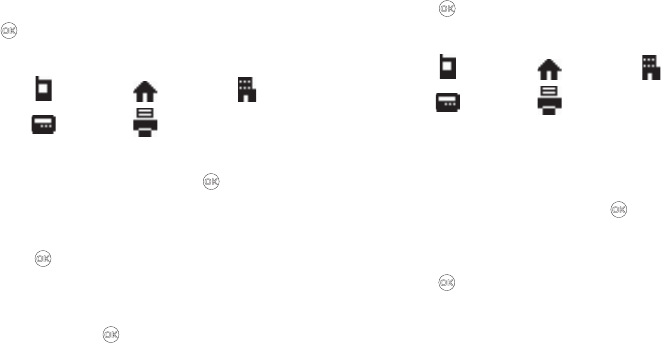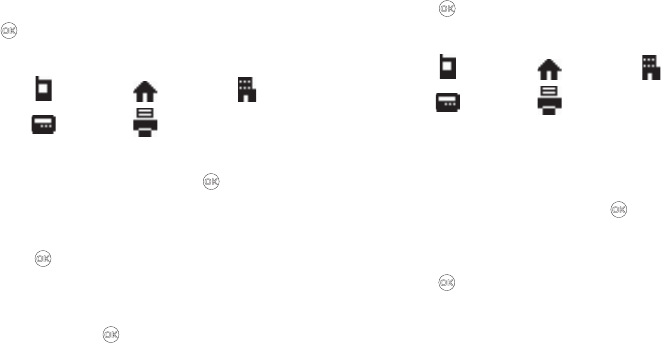
Understanding Your Contacts 44
3.
Follow the instructions in the upcoming sections
depending on whether the number is a new entry or you
wish to add it to an existing entry.
Create a New Entry
1. Use the Navigation key to highlight
Create New
and press
. The
Create New
screen appears in the display
showing the following number type options:
2. Use the Navigation key to highlight the number type that
matches your new entry, then press .
3. Enter a name for the new entry (see “Entering Text” on
page 32 for more information).
4. Press . The new entry is saved to your Contacts list.
Add to an Existing Entry
1. Use the Up/Down navigation keys to highlight
Update
Existing
and press . The
Update Existing
screen appears
in the display showing your Contacts list with the
Go To
field and the first Contacts entry highlighted.
2. Find the Contacts entry to which you want to add the new
number. (For more information, refer to “Finding a
Contacts Entry” on page 37.)
3. Press . The following number type options appear in
the display:
Number types that are already assigned a number show
the number instead of the number type label.
4. Use the Up/Down navigation keys to highlight the desired
unassigned number type, then press . The Contacts
entry information appears in the display with the new
number posted in the appropriate number type field.
5. Press again to save your changes to the existing entry.
Speed Dial
A Contacts entry’s Speed Dial number corresponds to the number
keys you press to speed dial one of that entry’s numbers.
Mobile
Home
Work
Pager
Fax
Mobile
Home
Work
Pager
Fax