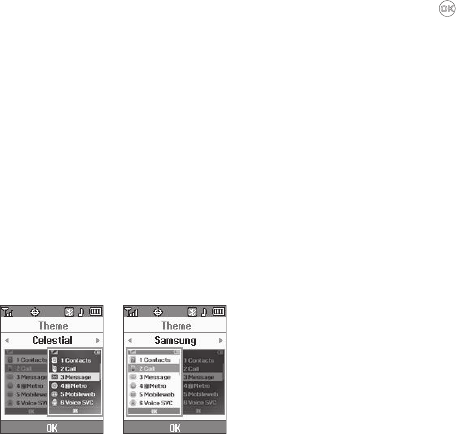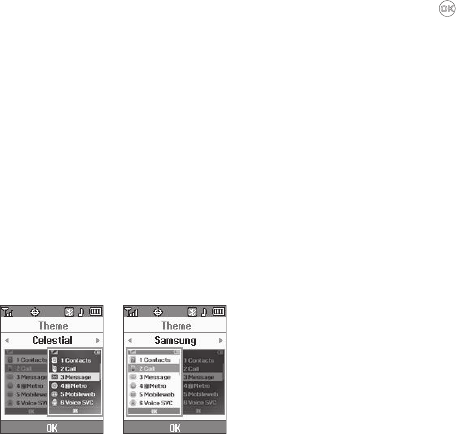
103
2.
Select the desired clock. The following clock format
options appear in the display:
• Samsung
— Main Clock only — Day, Month, and Date appear in
display just below the Status Icon line. Time appears in the middle
of the screen. Overwrites the current Wallpaper.
• Digital
— Time, date, and day of the week are shown using an
alternate, large digital format.
•Analog
— Time is shown using an analog clock face image.
•Off
— Time, date, and day of the week are shown using the
default, small digital format.
3. Select the preferred Clock Format.
Theme
Lets you select the colors used to show menus and screens in
the Main display.
1. From the
Settings
menu, select
Display Settings
➔
Theme
.
The following options appear in the display:
2. Use the Left and Right navigation keys to show the desired
color theme (which appears in the preview screen), then
press to save the selected theme setting.
Dialing Font Size
Lets you select the font size used to display numbers you dial.
1. From the
Settings
menu, select
Display Settings
➔
Dialing
Font Size
.
The following Size options appear in the display:
•Normal
•Large
2. Select the preferred Dialing Font Size.
Banner
Create your own personalized greeting that appears in the
display while your phone is in standby mode.
1. From the
Settings
menu, select
Display Settings
➔
Banner
.
The following sub-menus appear in the display:
•Personal
• ERI Banner
2. Select the desired banner.