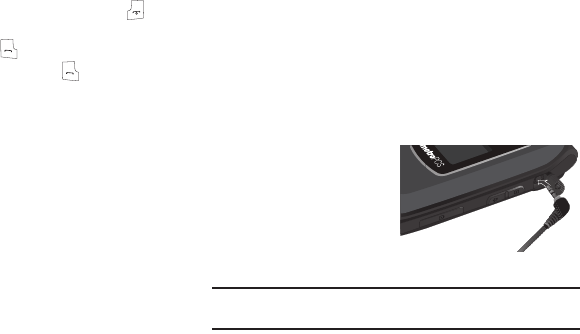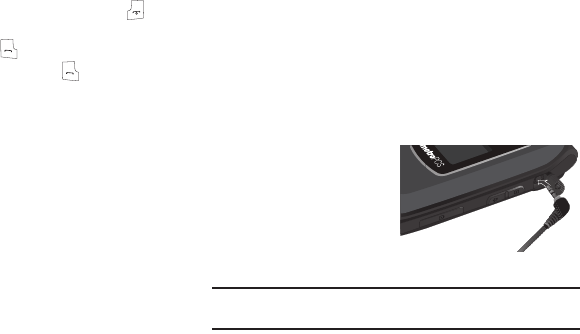
107
Call Answer
You can select a specific answer mode when you receive an
incoming call.
1. From the
Settings
menu, select
Call Settings
➔
Call
Answer
.
The following call answer options appear in the display:
•Any Key
— Pressing any key except the Volume key or key
answers a call.
• Send Only
— Only pressing answers a call.
•Flip Open
— Opening the flip or pressing answers a call.
2. Select the preferred option.
Auto Answer
Auto Answer enables your phone to automatically answer calls
after a period of time that you specify.
1. From the
Settings
menu, select
Call Settings
➔
Auto
Answer
.
The following options appear in the display:
•Off
• After 1 Second
• After 3 Seconds
• After 5 Seconds
2. Select the desired setting.
Auto Retry
Auto Retry automatically re-dials a number if there is no answer
or the dialed party is busy. Depending upon your location, the
number of times your phone re-deals a number may vary.
1. From the
Settings
menu, select
Call Settings
➔
Auto Retry
.
The following options appear in the display:
•Off
• Every 10 Seconds
• Every 30 Seconds
• Every 60 Seconds
2. Select the desired setting.
TTY Mode
Your phone is fully
Teletypewriter (TTY)/
Telecommunication Device for
the Deaf (TDD) compatible.
You connect TTY/TDD
equipment to the headset connector on the right side your phone.
Note:
TTY Mode must be enabled (TTY Full selected) before you can use your
phone with TTY/TDD equipment.