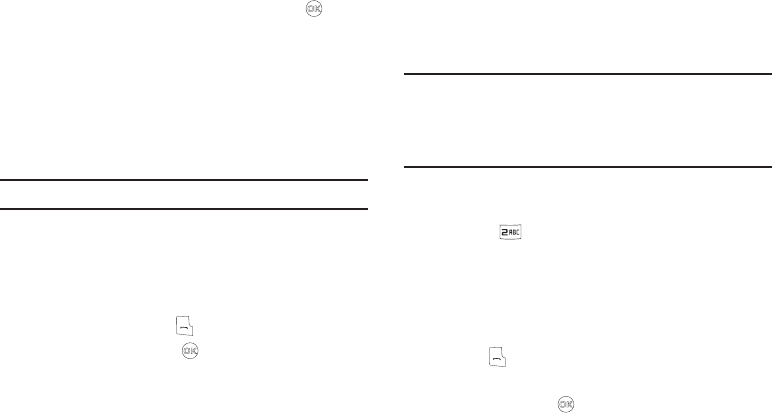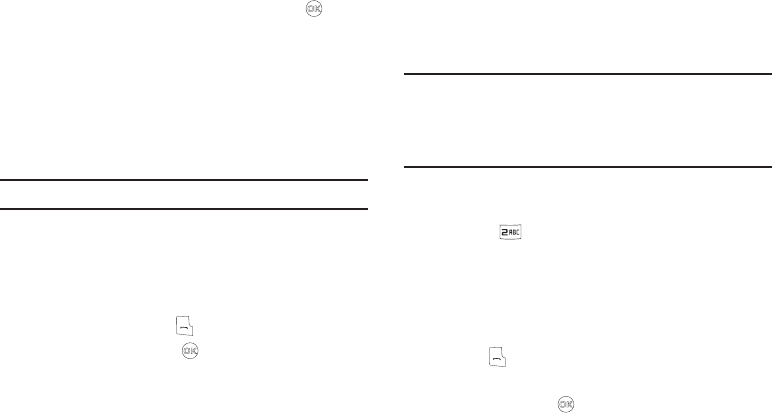
Understanding Your Contacts 38
Use the Navigation key to highlight an option, then press . The
highlighted option’s sub-menu appears in the display.
Quick Search Method
For information on enabling Quick Search, see “Quick Search” on
page 114.
1. In standby mode and with Quick Search enabled, press the
first few numeric keys that correspond to the letters of the
Contact’s name.
Example:
To search for “Sally” you would enter
725
.
2. Press the Up navigation key. A list of Contact names that
begin with letters corresponding to the number keys you
pressed appears in the display.
3. Highlight the searched for Contact.
•
To call the Contact, press .
•
To view the Contact, press .
Shortcut Key Method
If you’ve stored a name entry in Contacts, Find allows you to find
it quickly.
1. In standby mode, press
Contacts
.
The
Find
screen appears in the display with the
Go To
field
highlighted, followed by the first few names in your
Contacts list.
Tip:
You can also access the
Find
screen from standby mode by doing one of
the following:
– Press the Up Navigation key.
– Select
MENU
➔
Contacts
➔
Find
.
2. Enter a name as entered in Contacts. For example, if you
saved the name as “Amy Smith”, begin the search by
pressing (for “A”).
As you enter letters, the names of the closest matches
appear in the display.
3. When the desired entry is listed in the display, use the Up/
Down navigation keys to highlight the entry.
•
Press to dial the number associated with the name.
•
Press
Edit
to add or change information for this entry.
•
Press the
VIEW
key ( ) to show information about the entry.
•
Press
Options
. The following options appear in the display:
–
New Contact
— Add a new entry to Contacts.
–
Erase
— Erase the name and associated information.