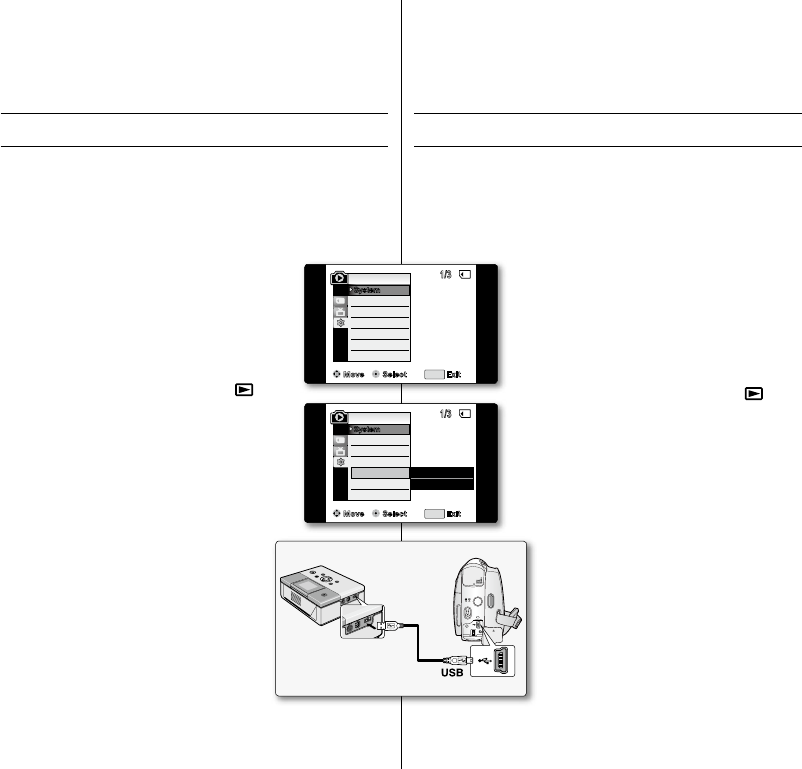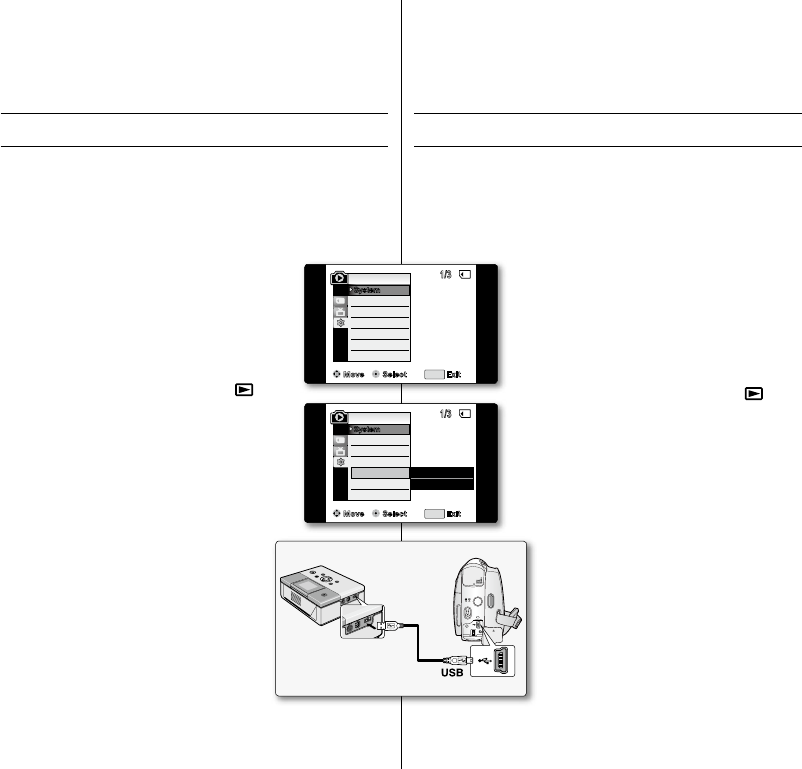
IMPRESIÓN DE IMÁGENES – USO DE PICTBRIDGE
TM
La función PictBridge
TM
sólo está operativa en el modo M.Player
(M.Play).
➥
página 18
Al conectar la videocámara a las impresoras con el soporte PictBridge
(se vende por separado), puede enviar imágenes desde la tarjeta de
memoria directamente a la impresora con una serie de operaciones
sencillas utilizando los botones de la videocámara.
Con el soporte PictBridge, puede controlar la impresora directamente
a través de la cámara para imprimir imágenes almacenadas. Para la
impresión directa de imágenes almacenadas utilizando
la función PictBridge, debe conectar la videocámara a
una impresora PictBridge utilizando un cable USB.
Conexión a una impresora
1. Apague la impresora.
2. Deslice hacia abajo el interruptor POWER para
encender la unidad y coloque el interruptor de
Selección en CARD.
3.
Presione el botón MODE para denir Player (
).
4. Presione el botón MENU.
Aparece la lista del menú.
5.
Mueva el Joystick hacia arriba o hacia abajo
para seleccionar "System (Sistema)" y presione el
Joystick.
6. Mueva el Joystick hacia arriba o hacia abajo
para seleccionar "USB Connect (Conexión USB)"
y presione el Joystick.
7. Mueva el hacia arriba o hacia abajo
para seleccionar "Printer (Impresora)" y presione
el Joystick.
"Computer (Ordenador)":
se conecta a una PC.
"Printer (Impresora)"
:
se conecta a una
impresora (Para utilizar
la función PictBridge, se
conecta a una impresora.)
8. Conecte la videocámara a la impresora utilizando
el cable USB suministrado.
9. Encienda la impresora.
La pantalla del menú PictBridge aparece
automáticamente tras un tiempo.
El cursor resalta "Printer (Impresora)".
•
•
•
•
•
•
•
•
pictbridge
TM
(sólo SC-D383/D385)
PRINTING YOUR PICTURES – USING THE PICTBRIDGE
TM
PictBridge
TM
function works only in M.Player mode.
➥
page 18
By connecting the camcorder to printers with PictBridge support
(sold separately), you can send images from the memory card
directly to the printer with a few simple operations.
With the PictBridge support, you can control the printer directly
through your camcorder in order to print out stored pictures. For
direct printing of your stored pictures using the
PictBridge function, you must connect your camcorder to
a PictBridge printer using a USB cable.
Connecting To a Printer
1. Turn your printer's power off.
2. Slide the POWER switch downwards to turn on the
power and set the Select switch to CARD.
3. Press the MODE button to set Player ( ).
4. Press the MENU button.
The menu list will appear.
5.
Move the Joystick (▲ ▼) up or down to select
"System", then press the Joystick.
6.
Move the Joystick (▲ ▼) up or down to select
"USB Connect", then press the Joystick.
7. Move the Joystick (▲ ▼) up or down to select
"Printer", then press the Joystick.
"Computer": Connect to a computer.
"Printer": Connect to a printer.
(To use the PictBridge function,
connect to a printer.)
8. Connect your camcorder to the printer using
the provided USB cable.
9. Turn your printer power on.
The PictBridge menu screen appears
automatically after a short period.
The cursor highlights "Print".
•
•
•
•
•
•
•
•
pictbridge
TM
(SC-D383/D385 only)
Move Select Exit
MENU
Remote
M.Player Mode
Clock Set
Beep Sound
USB Connect
Language
/3
System
Computer
✔
Printer
Move Select Exit
MENU
Remote
M.Player Mode
Clock Set
Beep Sound
USB Connect
Language
/3
System
�
On
�
On
�
Computer
�
English