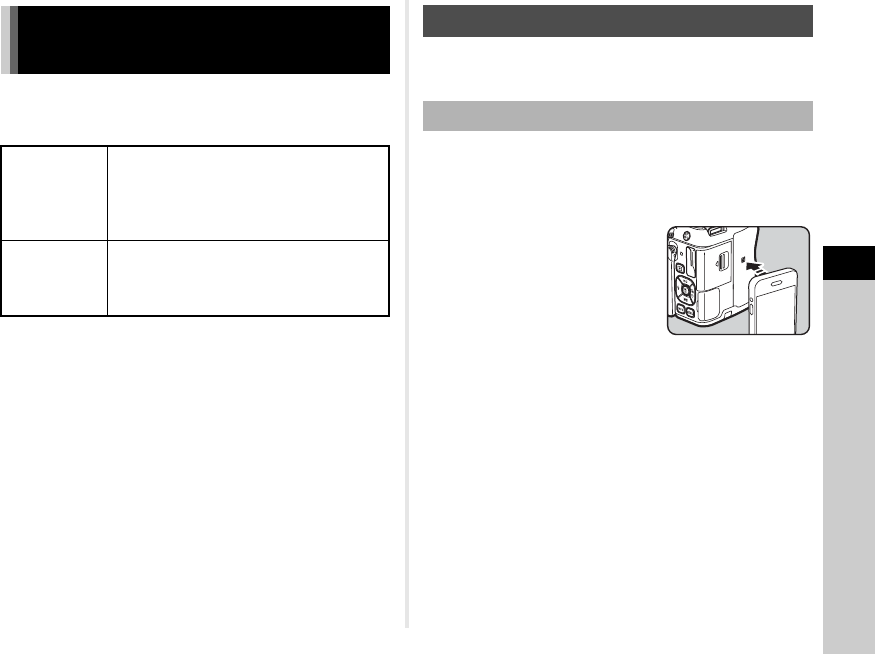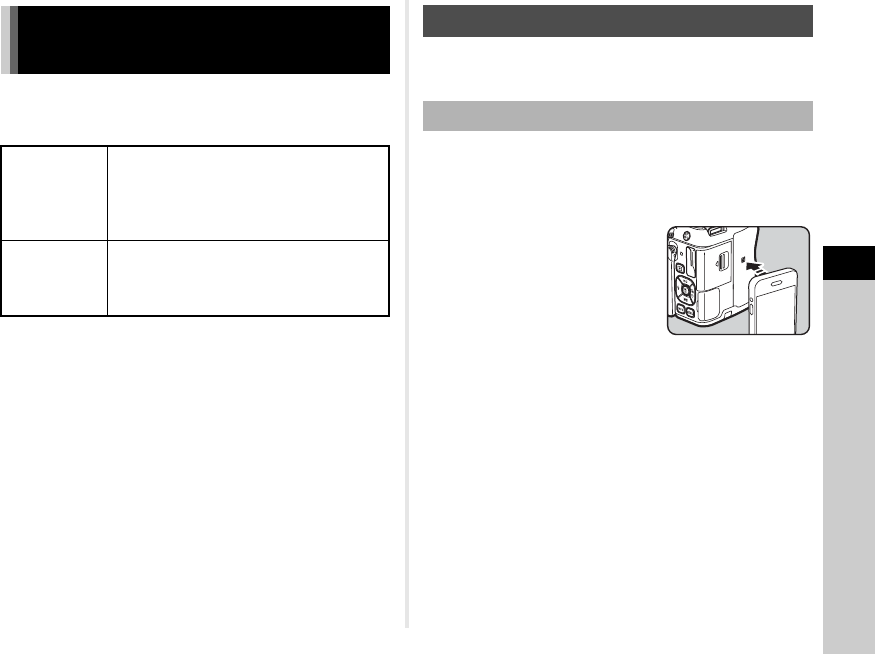
5
91
Sharing
The following functions can be used by directly connecting the
camera to a communication device via Wi-Fi and using the
dedicated application “Image Sync”.
Image Sync supports iOS and Android. Image Sync can be
downloaded from the App Store or Google Play Store. For
supported OS and other details, refer to the download site.
t Memo
• The Image Sync screenshots used in this manual are the
ones under development and may differ from the actual
display. The screen layout and elements may be also
changed due to causes such as the version upgrade of the
application.
• For details on how to operate the communication device,
refer to the operating manual of the device.
Connect the camera and communication device via Wi-Fi, and
start Image Sync installed on the communication device.
1 Set the wireless LAN (Wi-Fi) function and the
NFC reader/writer function to ON on the
communication device.
2 Lightly touch the
communication device to
the NFC mark of the
camera.
A Wi-Fi connection is established
between the camera and
communication device.
Image Sync is started, and the list of images appears.
Operating the Camera with a
Communication Device
Remote
Capture
Displays the Live View image of the camera
on the communication device, and then
enables controlling the exposure settings
and shooting by operating the
communication device.
Image View
Displays the images saved on the memory
card inserted in the camera on the
communication device and imports the
images to the communication device.
Connecting the Camera and Communication Device
When an NFC-compatible Device is Used