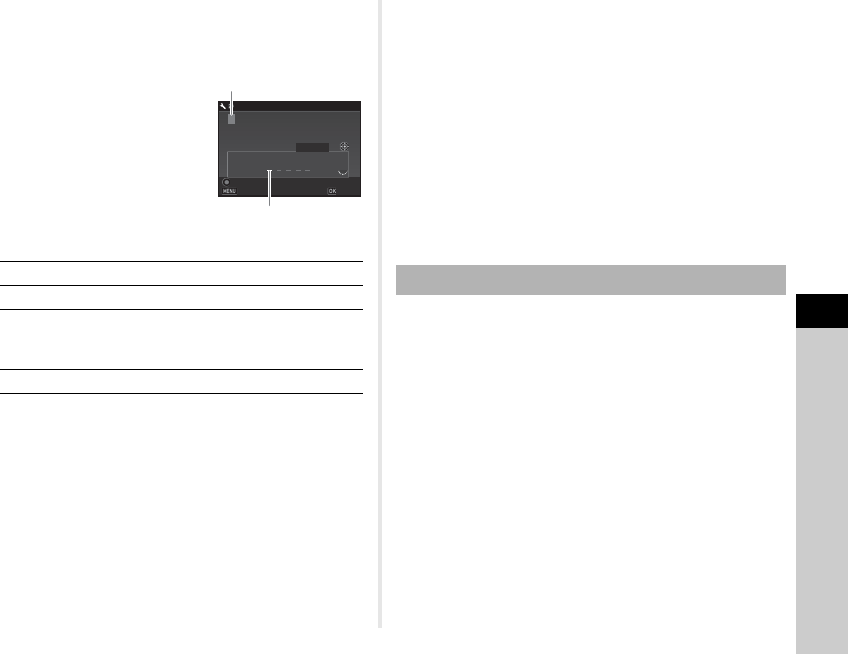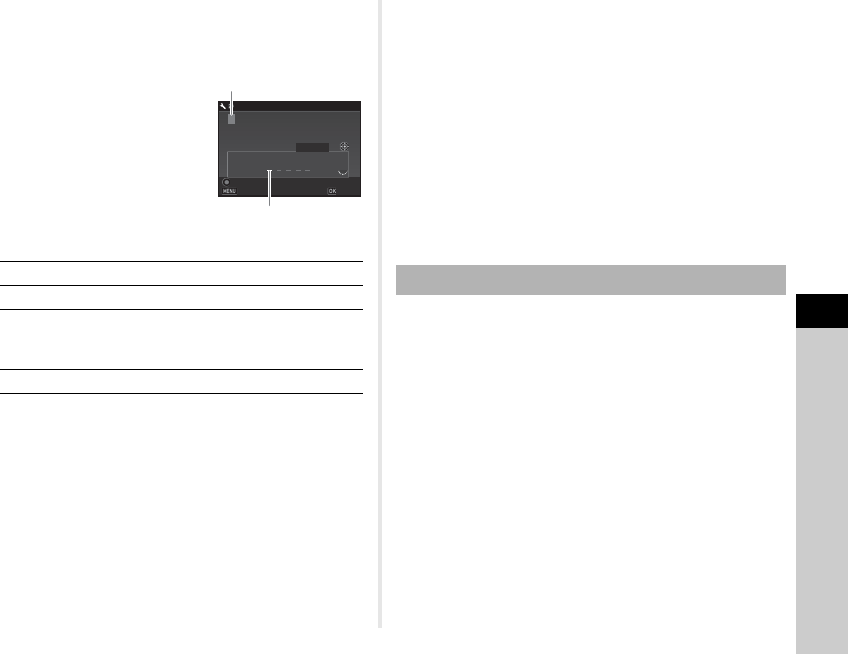
6
107
Settings
3 Press B, and then press D.
The text-entry screen appears.
4 Change the text.
Enter 5 single-byte alphanumeric
characters.
Available operations
5 After entering the text, move the text selection
cursor to [Finish], and press E.
The screen of Step 2 reappears.
6 Press F twice.
t Memo
• A folder with a new number is created when the folder name
is changed.
• A maximum of 500 images can be stored in a single folder.
When the number of captured images exceeds 500, a new
folder is created with the number following the number of the
folder currently being used. In Bracketing shooting, images
are stored in the same folder until shooting is completed.
u Caution
• The maximum folder number is 999. After the folder number
reaches 999, you cannot capture new images if you attempt
to change the folder name or create a new folder, or when the
file name number reaches 9999.
When [Create New Folder] is selected in the D2 menu, a folder
is created with a new number when the next image is saved.
u Caution
• You cannot successively create multiple folders.
t Memo
• A new folder is automatically created in the following cases.
• When the drive mode is set to [Interval Shooting] (p.64)
• When the drive mode is set to [Interval Composite] and
[Save Process] is set to [On] (p.65)
• When [Select multiple images] or [Select a folder] is
selected for [RAW Development] (p.87)
ABCD
Moves the text selection cursor.
R
Moves the text input cursor.
E
Enters a character selected with the text
selection cursor at the position of the text
input cursor.
M
Resets the entered text to “PENTX”.
P
E
N
T
X
ABCDEFGHIJKLM
NOPQRSTUVWXYZ
0123456789
_
Folder Name
Cancel
Reset
Enter
Finish
Text selection cursor
Text input cursor
Create New Folder