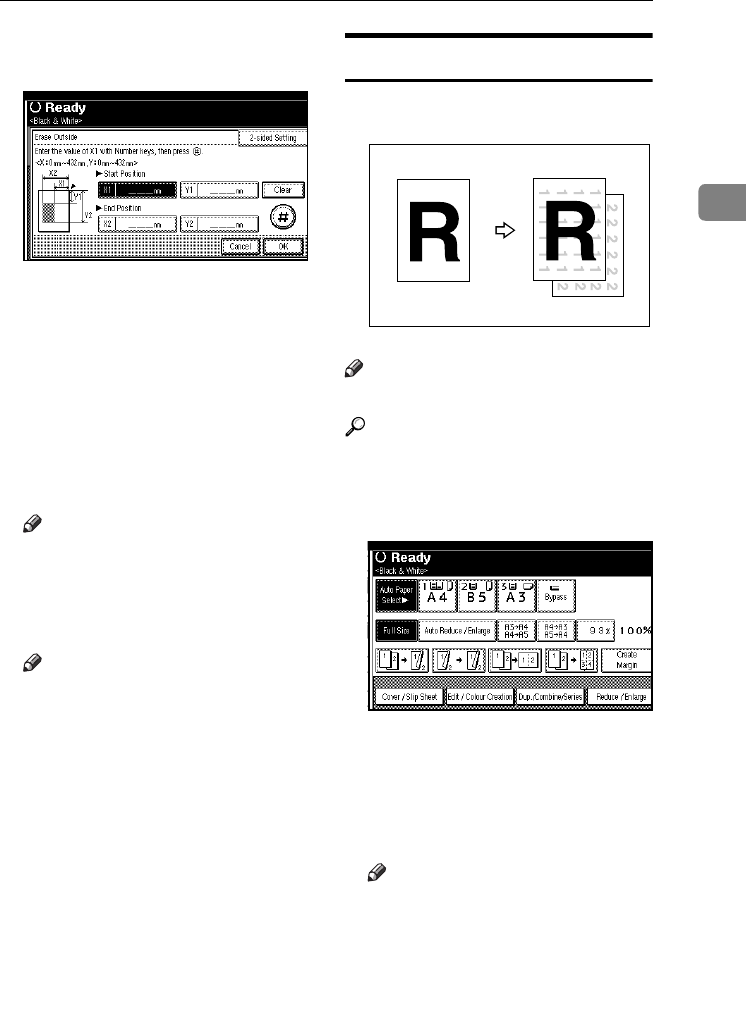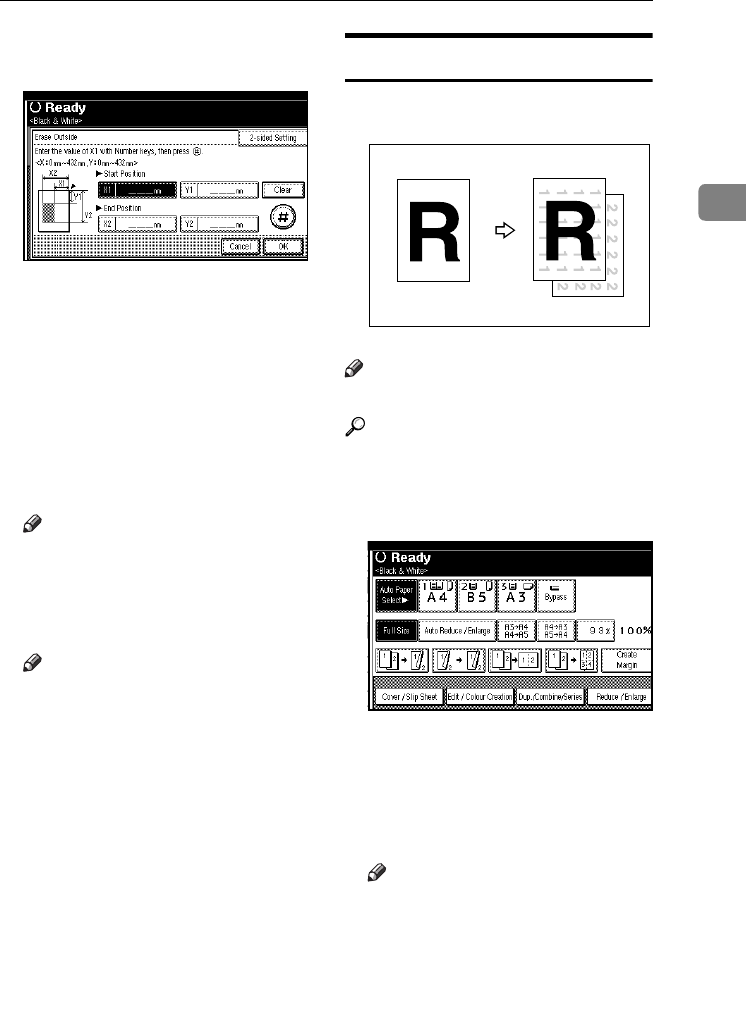
Copier Functions
73
2
E
EE
E
Enter the value of [X1] with the
number keys, and then press [
#
].
F
FF
F
Enter the value of [Y1] with the
number keys, and then press [#].
G
GG
G
Enter the value of [X2] with the
number keys, and then press [#].
H
HH
H
Enter the value of [Y2] with the
number keys, and then press [#].
I
II
I
Press [2 Sided Setting], and then
press [Back Side].
Note
❒ If you do not need to erase the
image on the back, go to step
K
.
J
JJ
J
Enter the values of [
X1
], [
Y1
], [
X2
]
and [
Y2
] for the back.
Note
❒ Erasing the image on the back is
valid only when you are copy-
ing 2-sided originals.
K
KK
K
Press [OK] three times.
L
LL
L
Place the originals, and then press
the {
{{
{Start}
}}
} key.
Background Numbering
Use this function to have numbers
printed on the background of copies.
Note
❒ The default stamp colour is black.
Reference
Related Initial Settings
p.150 “Background Numbering”
A
AA
A
Press [Edit / Colour Creation].
B
BB
B
Press [Stamp].
C
CC
C
Press [Background Numbering].
D
DD
D
Enter the number to start count-
ing from with the number keys.
Note
❒ To change the entered number,
press [
Clear
] or {
{{
{Clear/Stop}
}}
} and
enter the new number.
E
EE
E
Press [
OK
] three times.
F
FF
F
Place the originals, then press the
{
{{
{Start}
}}
} key.
GCSTMP2E
VenusC1_GB_Copy_F1_FM.book Page 73 Tuesday, January 17, 2006 3:43 PM