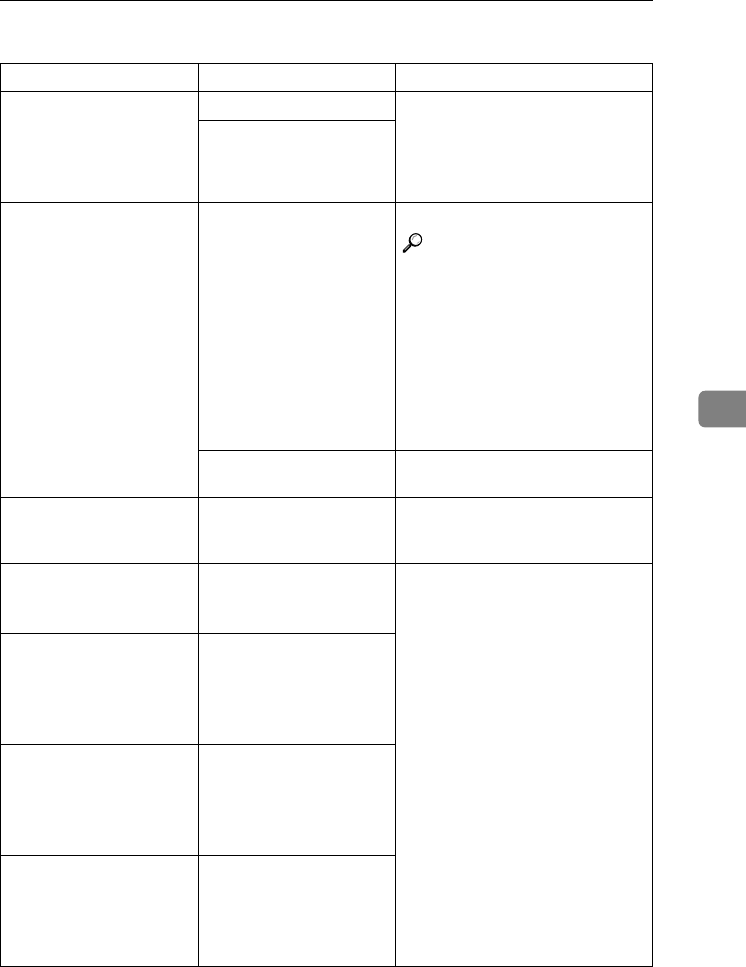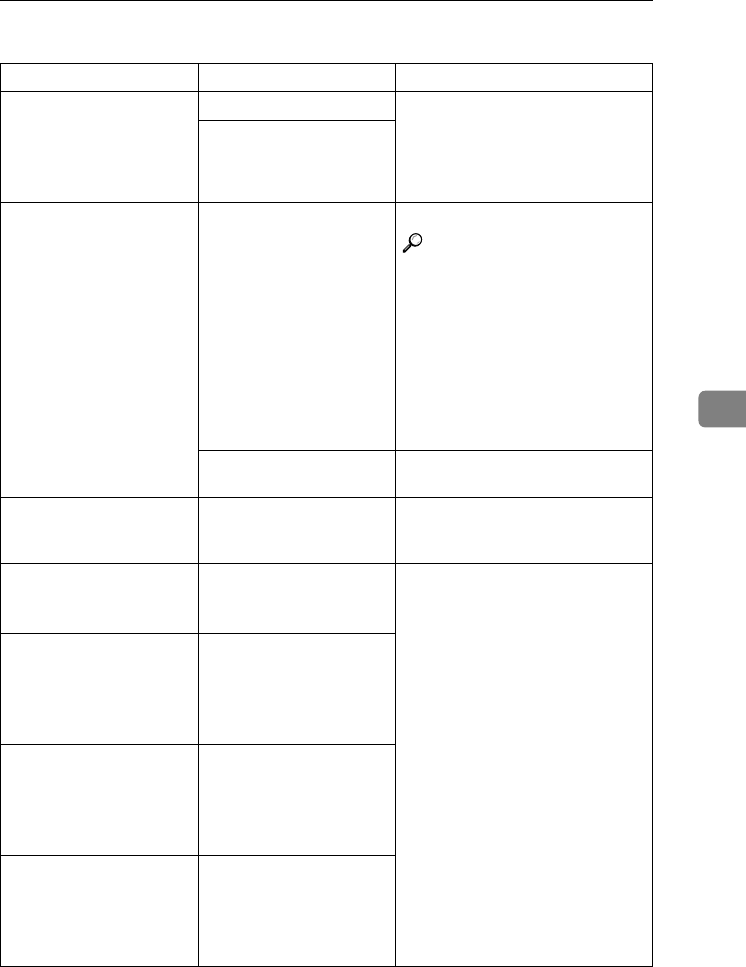
If Your Machine Does Not Operate As You Want
125
5
❖
❖❖
❖ Connect Copy
Message Causes Solutions
Cannot connect to
the sub-machine.
Check the status
of the sub-ma-
chine.
The L
LL
L indicator is lit. Press [Exit] on the main machine and
follow the instructions on the dis-
play.
The hard disk of the sub-
machine is malfunctioning.
Cannot print from
the sub-machine.
Check the status
of the sub-ma-
chine.
A paper misfeed has oc-
curred on the sub-machine,
or toner or other supplies
need to be replenished.
Follow the instructions displayed.
Reference
“Adding Toner”, General Settings
Guide
“Clearing Misfeeds”, General
Settings Guide
“Loading Paper”, General Set-
tings Guide
If the sub-machine's display indi-
cates that a cover is open, follow the
instructions shown.
The User Tools menu of the
sub-machine is open.
Press the {
{{
{User Tools/Counter}
}}
} key to
close the User Tools menu.
Sub-machine is in
Interrupt mode.
The sub-machine is in In-
terrupt mode.
Press the {
{{
{Interrupt}
}}
} key on the sub-
machine to exit Interrupt mode. See
⇒ p.20 “Interrupt Copy”.
Sub-machine does
not have the same
paper setting(s).
Paper type or tray settings
on the two machines do not
match.
Make the same settings on both ma-
chines.
The Cover Sheet
setting(s) of the
sub-machine is
different from the
main machine.
Cover settings on the two
machines do not match.
The Slip Sheet
setting(s) of the
sub-machine is
different from the
main machine.
Slip Sheet settings on the
two machines do not
match.
The Designation
Sheet setting(s)
of the sub-machine
is different from
the main machine.
Designation Sheet settings
on the two machines do not
match.
VenusC1_GB_Copy_F1_FM.book Page 125 Tuesday, January 17, 2006 3:43 PM