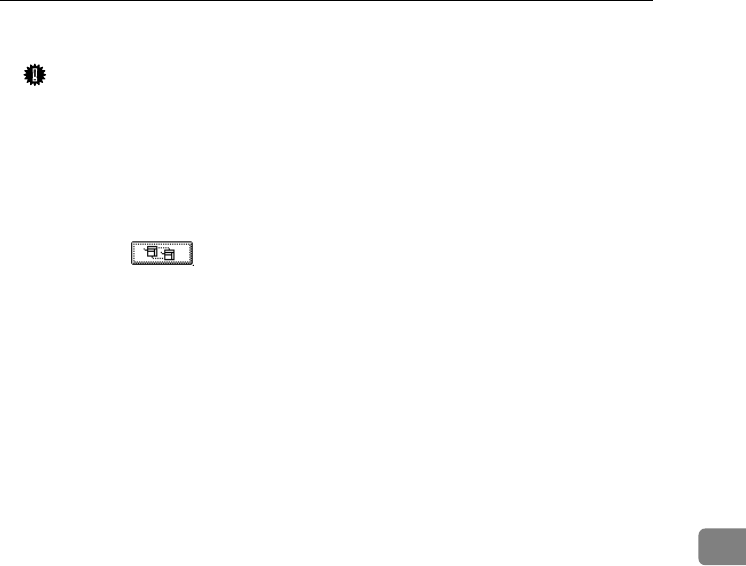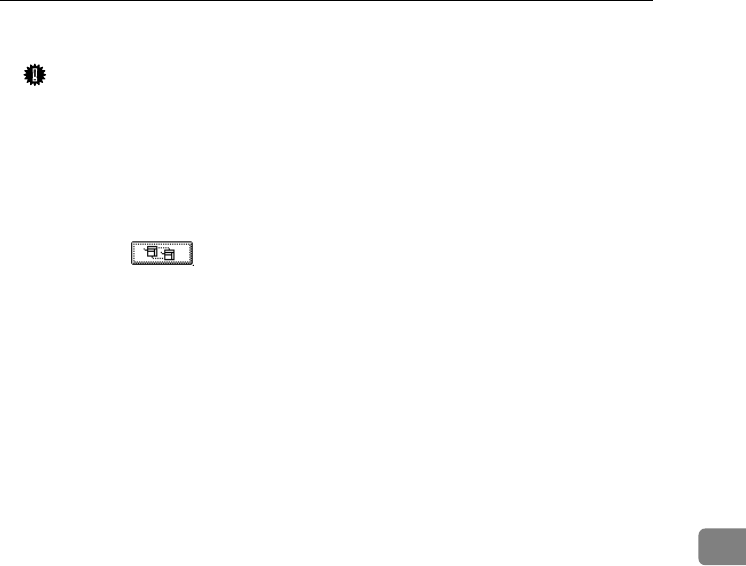
Supplementary Information
175
7
❖
❖❖
❖ Connect Copy
Important
❒ Do not use the connecting cable with other equipment.
❒ Always turn off the main power of the main and sub-machines when be-
fore disconnecting the cable. Otherwise it might lead to malfunctioning of
the two machines.
• You can store on a program whether or not to use Connect Copy.
• Select the copy paper using the main machine.
• When [] is pressed, only the paper trays common to both ma-
chines will be displayed. The other paper trays appear faded out and
cannot be selected.
• When two or more trays hold the desired paper size, the paper tray will
be selected according to the Paper Tray Priority settings made on the re-
spective machine. See “Tray Paper Settings”, General Settings Guide.
• If the {
{{
{Clear Modes}
}}
} key is pressed on the main machine while you are mak-
ing settings, Connect Copy will be cancelled.
• Even if the sub-machine is in Energy Saver Mode, the main machine can
still connect to make copies.
• When an Interrupt job on the sub-machine has finished, press the {
{{
{Inter-
rupt}
}}
} key.
• Connect Copy jobs are displayed on the Job List of the sub-machine. How-
ever, they cannot be deleted from the sub-machine.
• In Connect Copy, both machines follow the user authentication settings of
the main machine.
• You cannot manage the number of copies according to machine. The
number of copies is shown as a total of the two machines, and is moni-
tored on the main machine.
• Even if user codes are set and you enter a user code before using the
sub-machine, you cannot manage the number of copies made on the
sub-machine.
• If user codes are set on only the sub-machine, you need not enter a user
code in order to use the sub-machine for Connect Copy. In this case, you
cannot manage the number of copies according to user.
VenusC1_GB_Copy_F1_FM.book Page 175 Tuesday, January 17, 2006 3:43 PM