70
Appendix B
Troubleshooting
Problem 1:
Can't connect to the WAP-4060PE to configure it.
Solution 1:
Check the following:
· The WAP-4060PE is properly installed, LAN connections are OK,
and it is powered ON. Check the LEDs for port status.
· Ensure that your PC and the WAP-4060PE are on the same
network segment. (If you don't have a router, this must be the
case.)
· If your PC is set to "Obtain an IP Address automatically" (DHCP
client), restart it.
· You can use the following method to determine the IP address of
the WAP-4060PE, and then try to connect using the IP address,
instead of the name.
To Find the Access Point's IP Address
1. Open a MS-DOS Prompt or Command Prompt Window.
2. Use the Ping command to “ping” the WAP-4060PE. Enter ping
followed by the Default Name of the WAP-4060PE.
e.g.
ping PL003318
3. Check the output of the ping command to determine the IP ad-
dress of the WAP-4060PE.
If your PC uses a Fixed (Static) IP address, ensure that it is using an
IP Address which is compatible with the WAP-4060PE. (If no DHCP
Server is found, the WAP-4060PE will default to an IP Address and
Mask of 192.168.0.228 and 255.255.255.0.) On Windows PCs, you
can use Control Panel-Network to check the Properties for the
TCP/IP protocol.
Problem 2:
My PC can't connect to the LAN via the WAP-4060PE.
Solution 2
Check the following:
· The SSID and WEP settings on the PC match the settings on the
WAP-4060PE.
· On the PC, the wireless mode is set to "Infrastructure"
· If using the Access Control feature, the PC's name and address
is in the Trusted Stations list.
· If using 802.1x mode, ensure the PC's 802.1x software is config-
ured correctly.