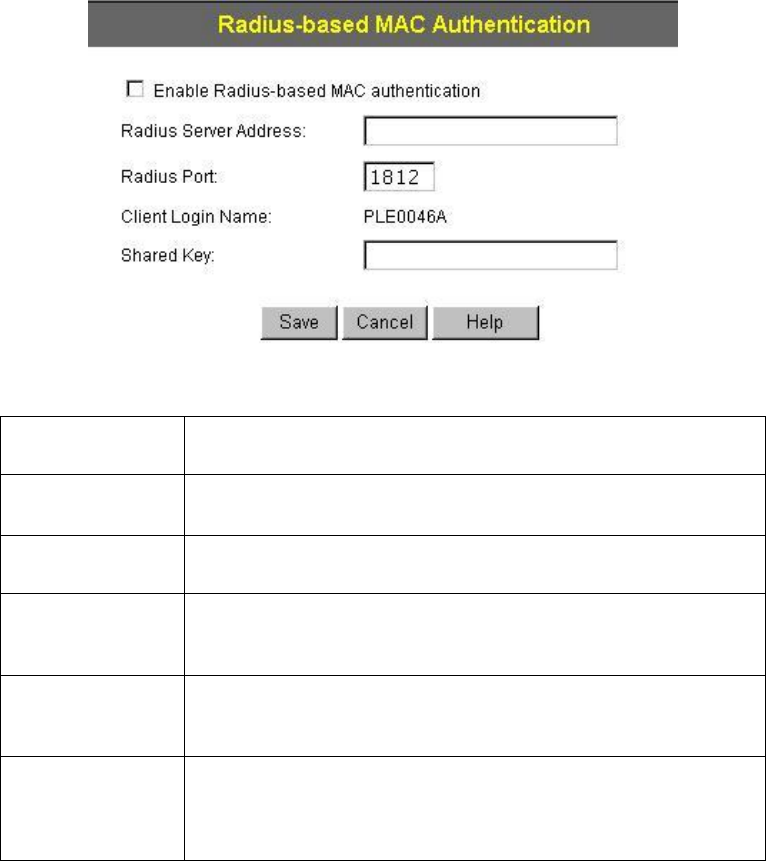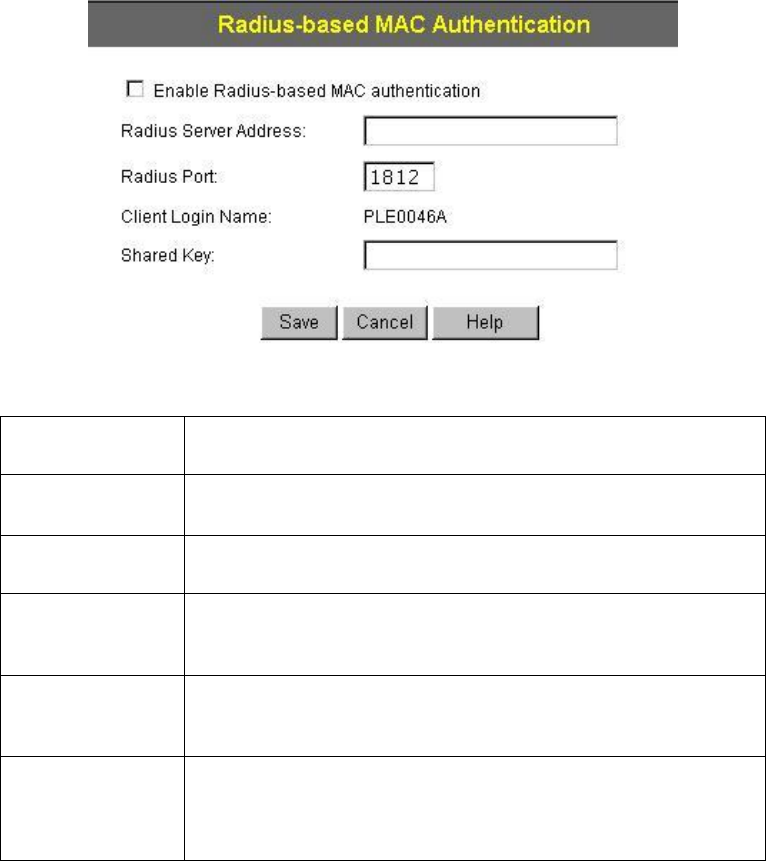
18
the Security page, or the Radius-based MAC authentication sub-screen, de-
pending on the security method used.
· On the WAP-4060PE, enable the Radius-based MAC authentication feature
on the screen below.
6. Add Users on the Radius server as required. The username must be the MAC
address of the Wireless client you wish to allow, and the password must be blank.
7. When clients try to associate with the WAP-4060PE, their MAC address is passed
to the Radius Server for authentication.
· If successful, “xx:xx:xx:xx:xx:xx MAC authentication” is entered in the log, and
client station status would show as “authenticated” on the station list table;
· If not successful, “xx:xx:xx:xx:xx:xx MAC authentication failed” is entered in
the log, and station status is shown as “authenticating” on the station list table.
Radius-based MAC authentication Screen
This screen will look different depending on the current security setting. If you have
already provided the address of your Radius server, you won't be prompted for it again.
Otherwise, you must enter the details of your Radius Server on this screen.
Data - Radius-based MAC Authentication Screen
Enable ...
Enable this if you want to use Radius-based MAC authentica-
tion.
Radius Server
Address
If this field is visible, enter the name or IP address of the Ra-
dius Server on your network.
Radius Port
If this field is visible, enter the port number used for connec-
tions to the Radius Server.
Client Login
Name
If this field is visible, it displays the name used for the Client
Login on the Radius Server. This Login name must be created
on the Radius Server.
Shared Key
If this field is visible, it is used for the Client Login on the Ra-
dius Server. Enter the key value to match the value on the
Radius Server.
WEP Key
If this field is visible, it is for the WEP key used to encrypt data
transmissions to the Radius Server. Enter the desired key
value in HEX, and ensure the Radius Server has the same
value.