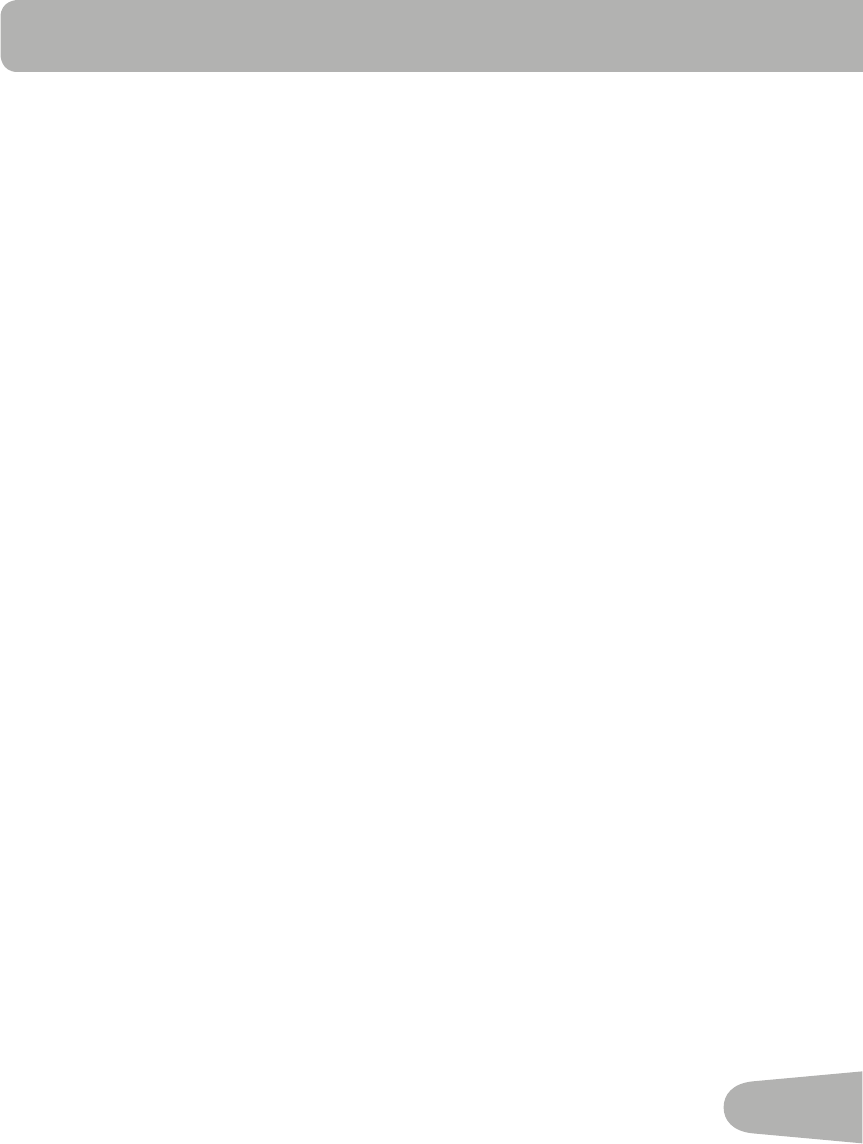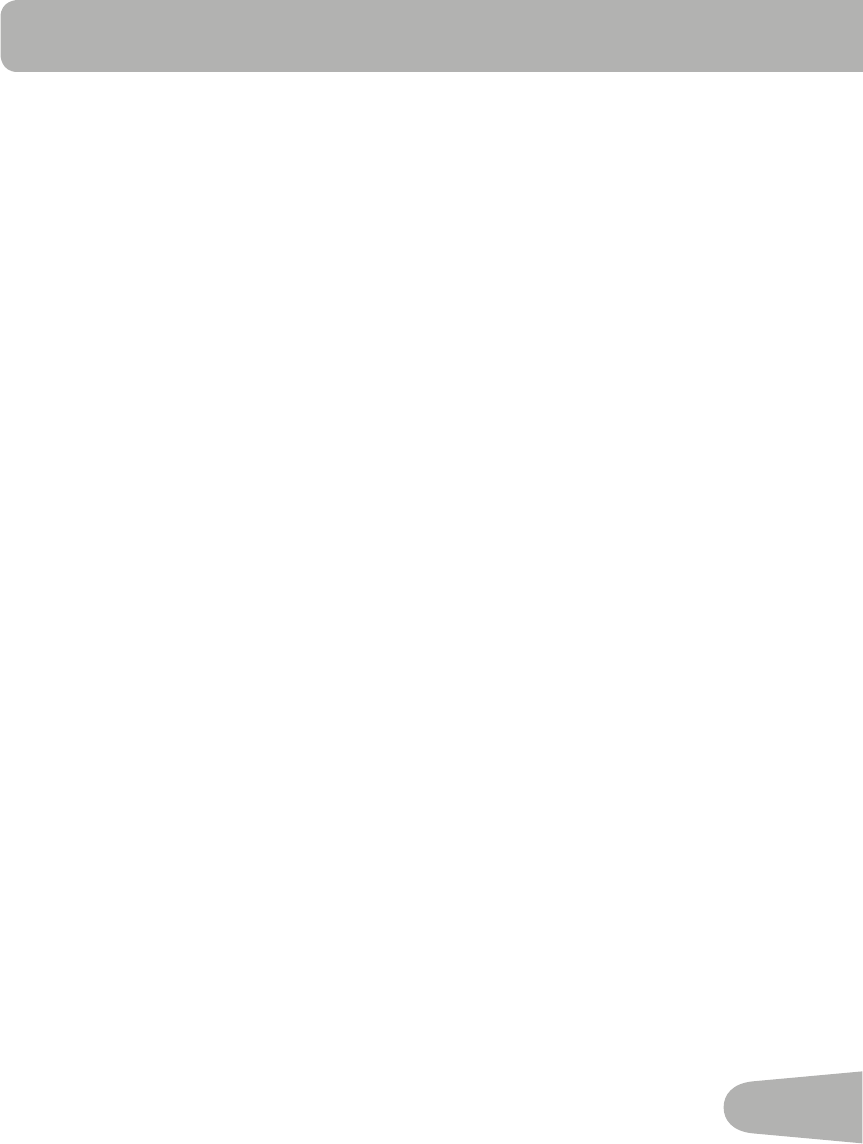
35
6. The Program Display will show the left column (workout interval) is active. Use the Increase/
Decrease buttons to adjust the resistance level of the active interval. Push START/ENTER to
recordtheresistancelevel.Thenextcolumntotherightbecomesactive.
Note: The Console display shows the message “N of 20” during setup (N is the current
interval).Themaximumnumberofintervalsis20.Aminimumof10intervalsmustbeset.
Push and hold START/ENTER to accept the Custom Workout.
7. When done, push STOP and the Console will go back to the User Selection option.
Delete a User Profile
1. From the Power-Up Mode screen, push the Schwinn Advantage
™
button and hold for 3 sec-
onds to go to User Setup Mode. The Console will display the name of User Profile 1. Use the
Increase/Decrease buttons to move through the User Profiles, and push START/ENTER to
make your selection.
ToexittheSchwin
®
Advantage option, push STOP and the console will go back to the Power-
Up Mode screen.
2. The Console will show a prompt to edit the user (EDIT <Name>) or delete the user (DELETE
<Name>). Use the Increase/Decrease buttons to go to the Delete option, and push START/
ENTER to make your selection.
ToexittheDeleteoption,pushSTOPandtheconsolewillgobacktotheEditandDelete
options.
3. After you start the Delete function, the Console will show a prompt to delete the User profile, or
not delete the user and go back to the Edit and Delete options. Push START/ENTER to make
your selection.
4. After you delete the user, the Console will go to the Create, Edit and Delete options.
Custom Workout
After your Custom Workout is set up in your User Profile, you can start the program from the
CUSTOM workout option in the Program Menu. The Console display will prompt you to set the
Time for the workout (default is 30:00). Use the Increase/Decrease buttons to adjust the Time
value, and push START/ENTER to set the time.