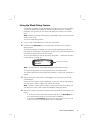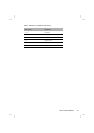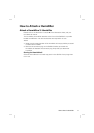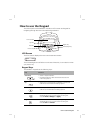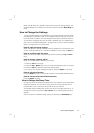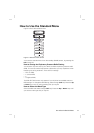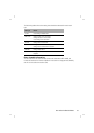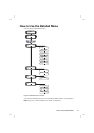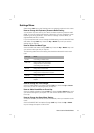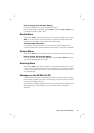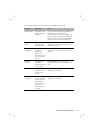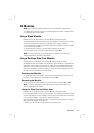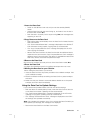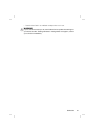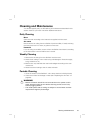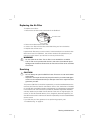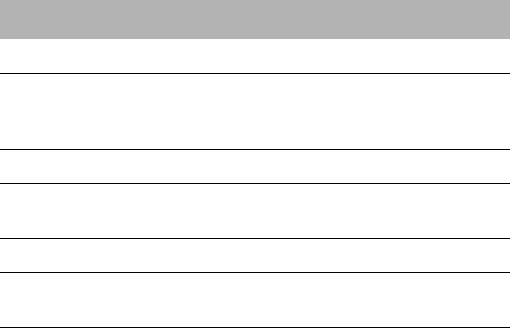
17How to Use the Detailed Menu
Settings Menu
Select Enter (Left key) on the Settings menu to access the options in this menu.
How to Change the Expiratory Pressure Relief Setting
Your clinician may have set up your device to deliver expiratory pressure relief
(EPR). This can be used to help ease any discomfort you may experience when
breathing out during treatment. There are four settings: 1(lowest EPR), 2, 3
(highest EPR) and OFF (no EPR).
If you have access and want to change the EPR setting, scroll to EPR SETTING
and select Change (Left key). Press the Up or Down keys until you see the
setting that you require.
How to Select the Mask Type
Scroll to MASK and select Change (Left key). Press the Up or Down keys until
you see the mask type that you require.
The following table shows the setting that should be selected for each mask
type.
How to Change the Tube Length
Scroll to TUBE LENGTH and select Change (Left key). Press the Up or Down
keys until you see the tube length that you require.
How to Add a Humidifier or Front Cap
Scroll to HUMID and select Change (Left key). Press the Up or Down keys until
you see the setting that you require. You can use the device with or without a
front cap.
How to Change the SmartStart Setting
SmartStart enables your device to start automatically when you breathe into the
mask.
Scroll to SMARTSTART and select Change (Left key). Press the Up or Down
keys to change the option to ON or OFF.
Settings Mask
ULTRA Ultra Mirage II Nasal Mask
MIR FULL Mirage Liberty Full Face Mask
Mirage Quattro Full Face Mask
Ultra Mirage Full Face Mask
ACTIVA Mirage Activa Nasal Mask
SWIFT Mirage Swift Nasal Pillows System
Mirage Swift II Nasal Pillows System
MIRAGE Mirage Nasal Mask
STANDARD Mirage Vista Nasal Mask
Papillon