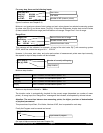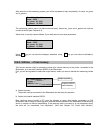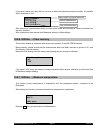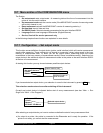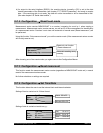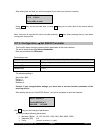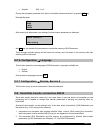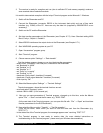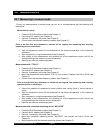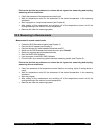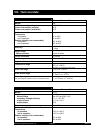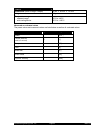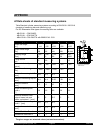Brookfield Engineering Labs., Inc. Page 48 M/02-212
3. The receiver is ready for reception and can (due to sufficient PC and memory capacity) receive or
save received data at selected baudrate.
It is worth to demonstrate reception with the help of Terminal program under Microsoft Windows.
1. Switch off the Rheometer and PC.
2. Connect the Rheometer (connector RS232 at the instrument back side) and one of free serial
interface (e.g. COM2) of the PC. Here use only the data link (supplied by BROOKFIELD as an
accessory).
3. Switch on the PC and the Rheometer.
4. Set data transfer parameters at the Rheometer (see Chapter 6.7.5). Here: Standard setting 4800
Baud, Parity n, Stopbit 1, Databit 8
5. Select RS232 interface as the output device at the Rheometer (see Chapter 6.7.1).
6. Start WINDOWS operating system at your PC.
7. Open “Accessories” program group.
8. Start “Terminal” program.
9. Choose menue option “Settings” → “Data transfer”
First the window appears, where you can input data transfer parameters:
- select under “Connection” the COM-port, connected to the Rheometer.
- set “Baudrate” to “4800”
- set “Databits” to “8”
- set “Stopbits” to “1”
- set “Parity” to “no parity”
- set “Protocol” to “no”
- deactivate “Parity check” checkbox (if crossed)
- deactivate “Carrier signal detection” checkbox (if crossed)
- finish input by “OK”
10. Select the Menue option “Settings” → “Terminal Settings”
The window appears, where the terminal functions are set:
- scroll and select “Germany” option
- activate “IBM in ANSI” (if not crossed yet)
11. Now you can save parameters of Terminal program, changed up to this time, under the Menue
option “File” → “Save” and set the file name, e.g. “RC20.TRM”.
(At the next start of the Terminal program, you can open this file with “File” → “Open” and load data
transfer parameters for the R/S Rheometer.)
12. Now select the Menue option “Transfer” → “Text file reception”.
- input the file name, under which you want to save the data sent from the Rheometer (e.g.
“TEST.TXT”).
- In the status line of the Terminal program, the message appears now “receiving: TEST.TXT”
13. The Terminal program is now ready to receive data (for more detailed instructions or
troubleshooting on the Terminal program - please read your Windows-documentation).