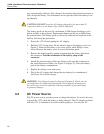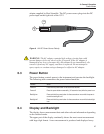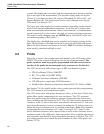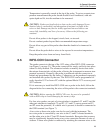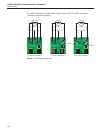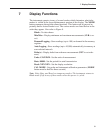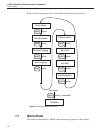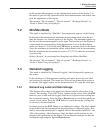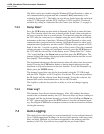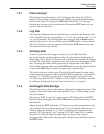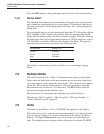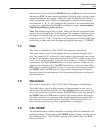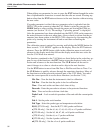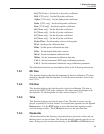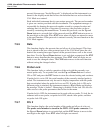The labels can be pre-loaded using the Windows® HyperTerminal or other se
-
rial communications program and the command LBnn[=nnnnnnnn] as de
-
scribed in Section 8.2.1. The labels can also be pre-loaded using the serial port
or the 2374 IR dongle with the 9934 LogWare or 9935 LogWare II software
available by calling an Authorized Service Center (see Section 1.3 on page 4).
7.3.2 Dump Data?
Press the CLR button anytime while in Demand Log Mode to enter this func
-
tion. This function allows the user to download the stored values using the se
-
rial port or print the data to a serial printer. To download using the serial port,
the 1522 must be connected to a computer using the serial cable sent with the
instrument at the time of purchase. Windows® HyperTerminal or other serial
communications program must be running. Set HyperTerminal or other serial
communications program to use the correct COM port and to operate at 2400
baud, 8 data bits, 1 stop bit, no parity, and no flow control. Once the communi
-
cations program is running and configured correctly, press the CLR button on
the 1522 until the second line of the display reads, “Dump Data? No”. Select
“Yes” using the Up or the Down buttons and then press the ENT button. The
demand logged data begins displaying in the terminal window and the second
line displays “Downloading data”.
The instrument advances to the next function when all values have been down-
loaded. Pressing the CLR button before or during downloading causes the
download to stop and advances to the next function. To exit the Demand Log
Mode, press the MODE button.
The demand logged data can also be downloaded using the 2374 IR dongle
with the 9934 LogWare or 9935 LogWare II software. The user must purchase
the IR dongle and the software from Hart Scientific. Using this software, the
demand data can be downloaded into a file in ASCII format.
The LogWare software also provides a utility to view and change logging
labels.
7.3.3 Clear Log?
This function clears the on-demand memory. After 100 readings have been
stored in the on-demand memory the 1522 does not allow any more readings to
be logged until the on-demand memory is cleared. Press the Up and Down un
-
til "Yes" appears and then press the ENT button to clear the on-demand mem
-
ory. Pressing the CLR button at anytime advances to the next function without
clearing the memory.
7.4 Auto Logging
This mode allows data logging to occur automatically at user selected intervals.
Up to 10,000 temperature readings can be stored into memory with units, time,
date, and label. Multiple log sessions are appended to the memory until the
memory is full. The log sessions are grouped by the pre-loaded labels.
1522 Handheld Thermometer Readout
User’s Guide
34