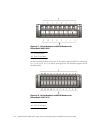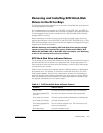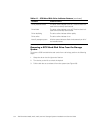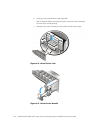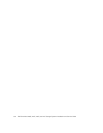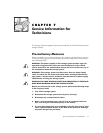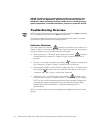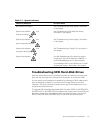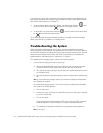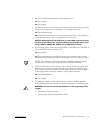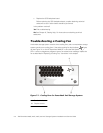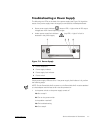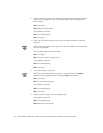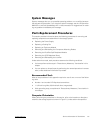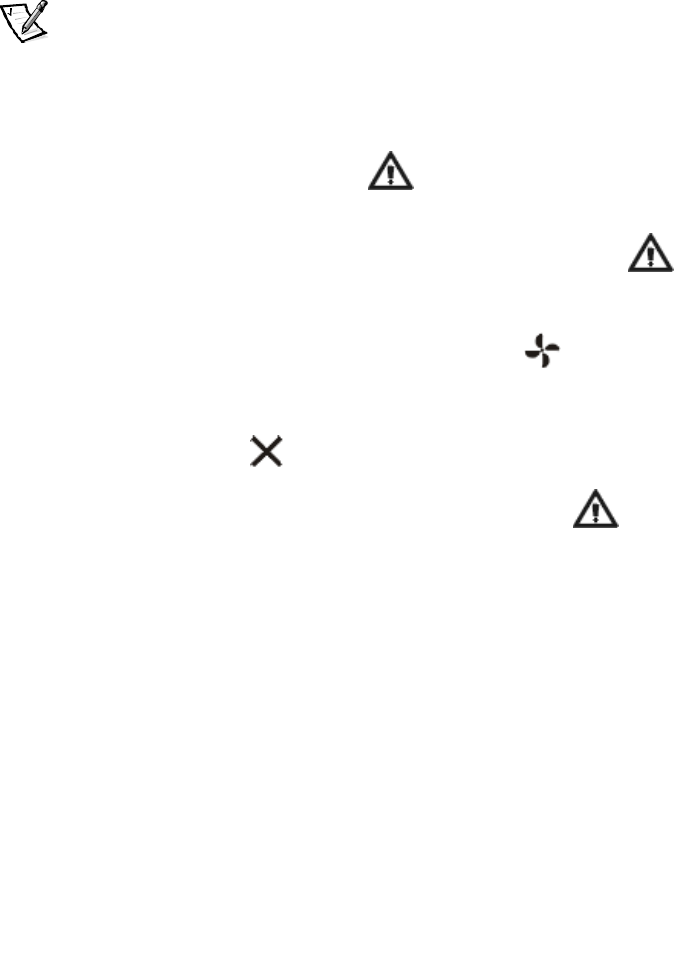
7-2 Dell PowerVault 200S, 201S, 210S, and 211S Storage Systems Installation and Service Guide
127,&(7RVDIHJXDUG\RXUV\VWHPEHIRUHLQVWDOOLQJRUPDLQWDLQLQJ\RXU
VWRUDJHV\VWHPVHH$SSHQGL[%0DLQWDLQLQJ<RXU6WRUDJH6\VWHPIRU
LQIRUPDWLRQDERXWVFKHGXOLQJEDFNXSVEDFNXSGHYLFHVFOHDQLQJVWRUDJH
V\VWHPFRPSRQHQWVHQYLURQPHQWDOIDFWRUVDQGSRZHUSURWHFWLRQGHYLFHV
7URXEOHVKRRWLQJ2YHUYLHZ
NOTE: For the PowerVault 2xxS to power on, the PowerVault 2xxS must be attached
to a host adapter and the host server must be powered on.
The following subsections provide general troubleshooting information for various
components of the PowerVault 2xxS storage systems.
,QGLFDWRUV2YHUYLHZ
The amber system fault indicator located on the enclosure (see "Indicators" in
Chapter 1) lights if one of the storage system's internal self-tests fails during system
start-up or whenever one of the following faults is detected:
Power supply fault — The amber power supply fault indicator located on
the back panel (see "Indicators" in Chapter 1) lights if a power supply fault is
detected.
Fan fault — The amber cooling fan fault indicator located on the back panel
(see "Indicators" in Chapter 1) lights if a cooling fan fault is detected.
Small computer system interface (SCSI) hard-disk drive fault — The amber drive
fault indicator located at the top of each SCSI hard-disk drive carrier (see
"Indicators" in Chapter 1) lights if a disk failure is detected.
Temperature fault — The amber system fault indicator located on the
enclosure (see "Indicators" in Chapter 1) lights if a temperature fault is detected.
NOTE: You can use Dell OpenManage Hardware instrumentation Package (HIP)
to manage the system temperature. See the HP OpenView Network Node
Manager Special Edition (NNM SE) x.x and Dell OpenManage HIP x.x
documentation.
Table 7-1 lists the indicators that can be displayed and suggested remedies for each
situation.