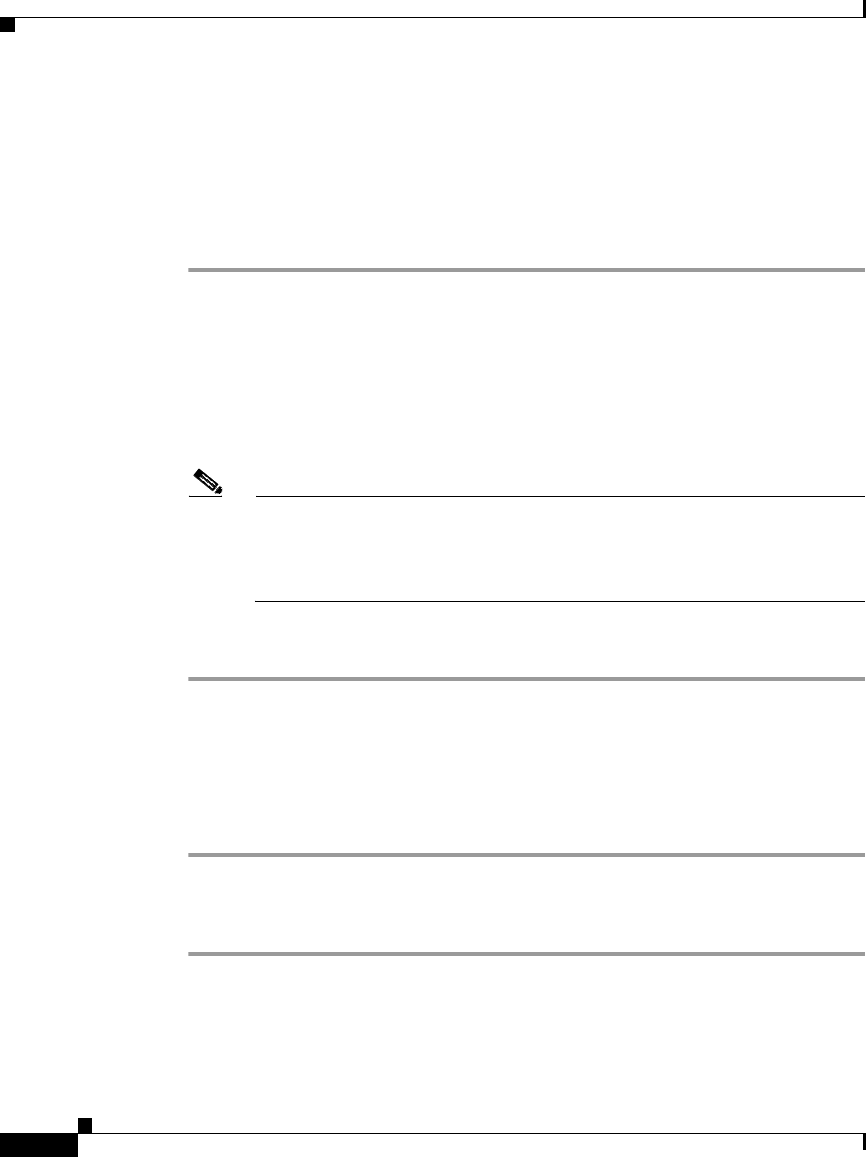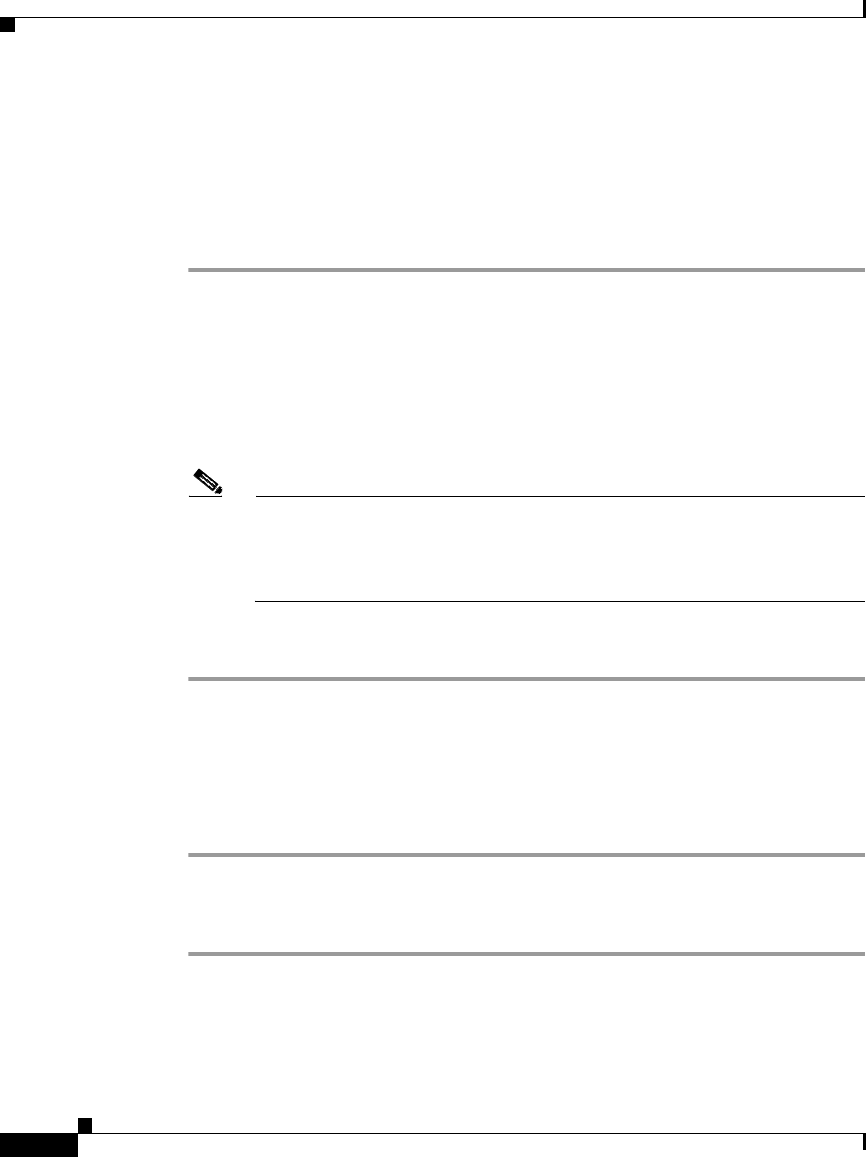
Chapter 9 About Your Preferences and Status
Specifying Preferences
9-12
User Guide for Cisco Unified Personal Communicator for Macintosh, Release 1.1
OL-10984-01
Step 2 Click the [+] button below the category of message you want to add (Available,
Busy, or Away).
Step 3 Enter your custom status message, then press the <Enter> key.
Step 4 Click Done.
Step 5 (Optional) Choose the message to display.
Choosing a Message to Display
After you have created and saved a custom status message, you can choose it at
any time:
Click the Reachability pop-up menu near the top of the console and choose a
custom status message.
Note If there is a check mark beside Automatically change status for activity,
and your reachability status changes, your message does not change. For
more information about automatic status change, see the “Specifying
Your Reachability Status” section on page 9-9.
Modifying Custom Status Messages
Step 1 Click the Reachability pop-up menu near the top of the console and choose Edit
Status Menu.
Step 2 Double-click a message to change.
Step 3 Enter your new message.
Step 4 Click Done.
Deleting Custom Status Messages
Step 1 Click the Reachability pop-up menu near the top of the console and choose Edit
Status Menu.
Step 2 Click a message to delete.