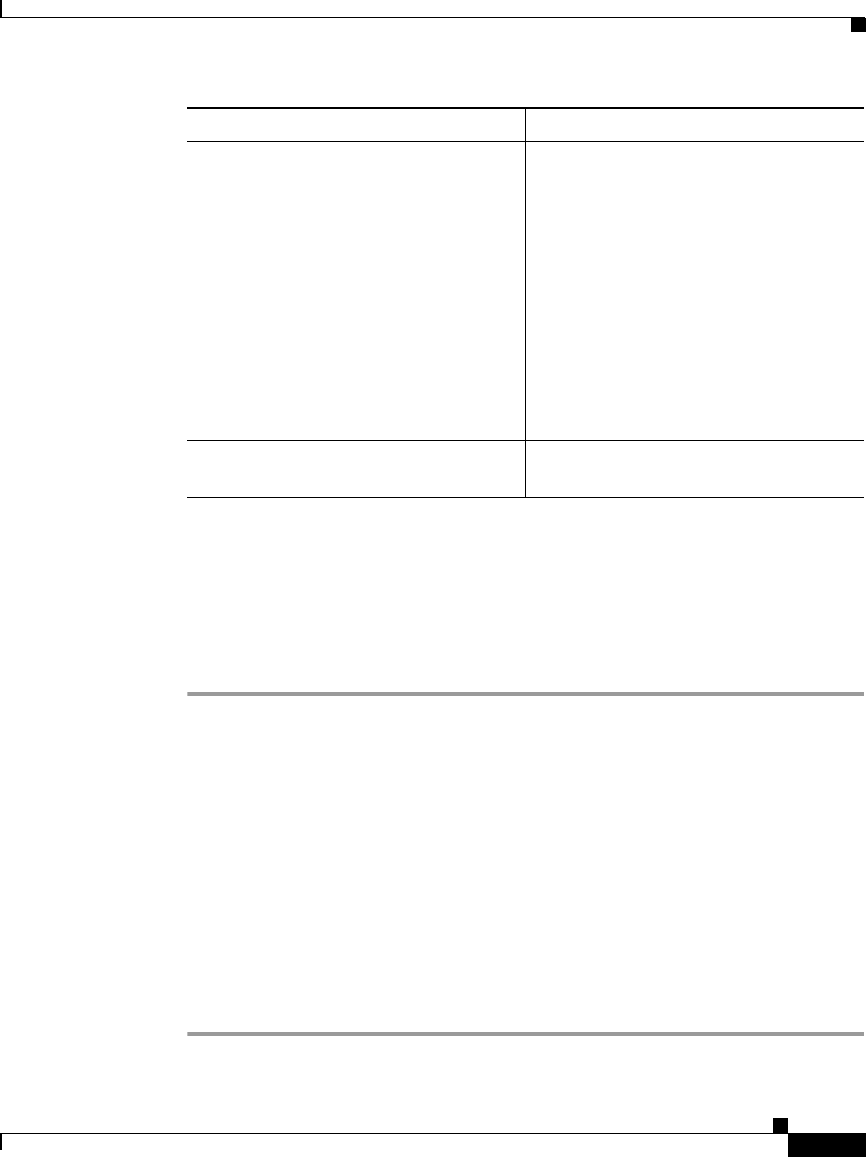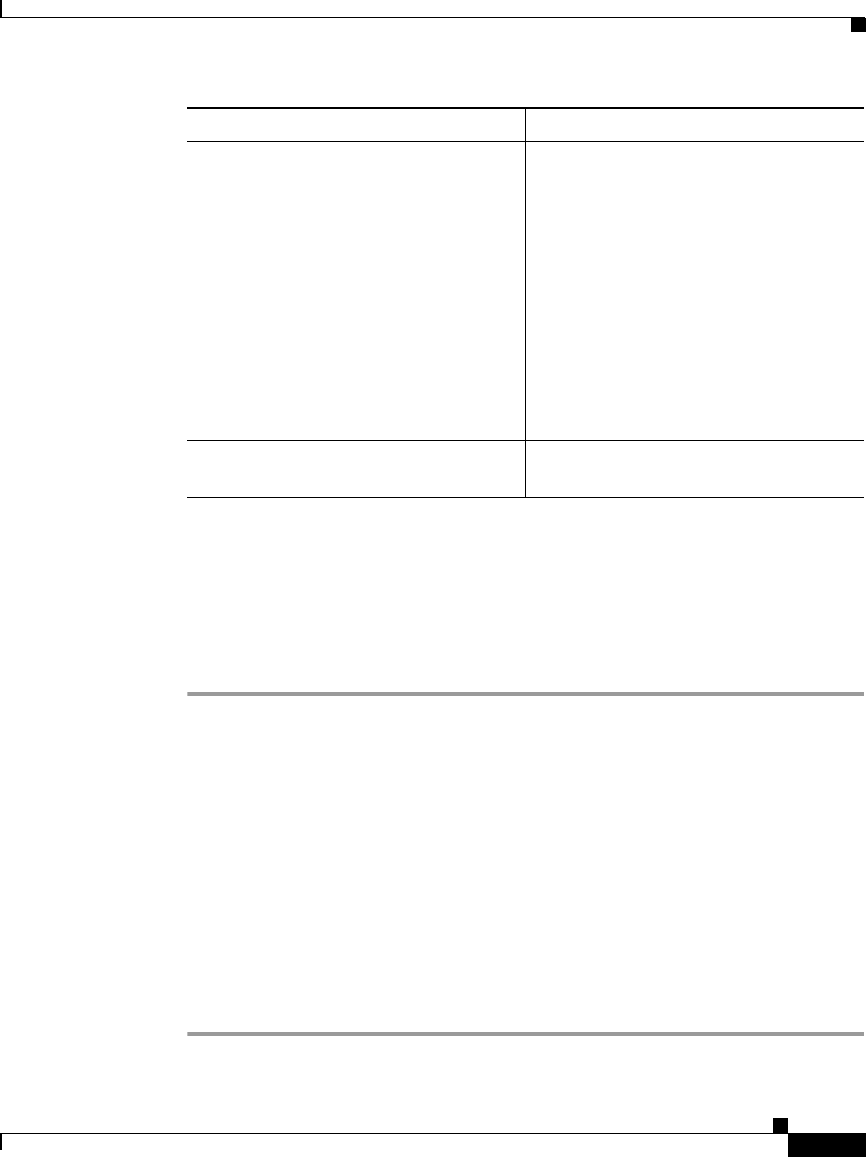
7-3
User Guide for Cisco Unified Personal Communicator for Macintosh, Release 1.1
OL-10984-01
Chapter 7 Managing Contacts
Working With Contacts
Searching for Contacts
You can search your corporate directory for a contact that matches your criteria.
Procedure
Step 1 Enter your search criteria in the field in the search pane.
Enter part or all of a full name, first name, last name, nickname, user ID, or phone
number.
Searches are not case-sensitive, and the letters you enter can appear in any
position in the name. For example, if you search for “and”, you find “Anderson”
and “Cassandra”. Username is often the part of the e-mail address that precedes
the “@” sign.
Step 2 Press the <Enter> key.
Step 3 (Optional) To stop the search, click the (x) button.
Step 4 To work with the results you found, see the “Working With Search Results”
section on page 7-4.
Modify contact information To add a nickname:
• Click the contact in the contact
list; then choose Contacts > Edit
Nickname.
• Control-click a contact in the list,
then choose Edit Nickname.
To remove a nickname, follow one of
the steps to add a nickname, then:
• Click Clear.
Delete contacts See the “Deleting Contacts from the
Contact List” section on page 7-5.
To Do This Do This