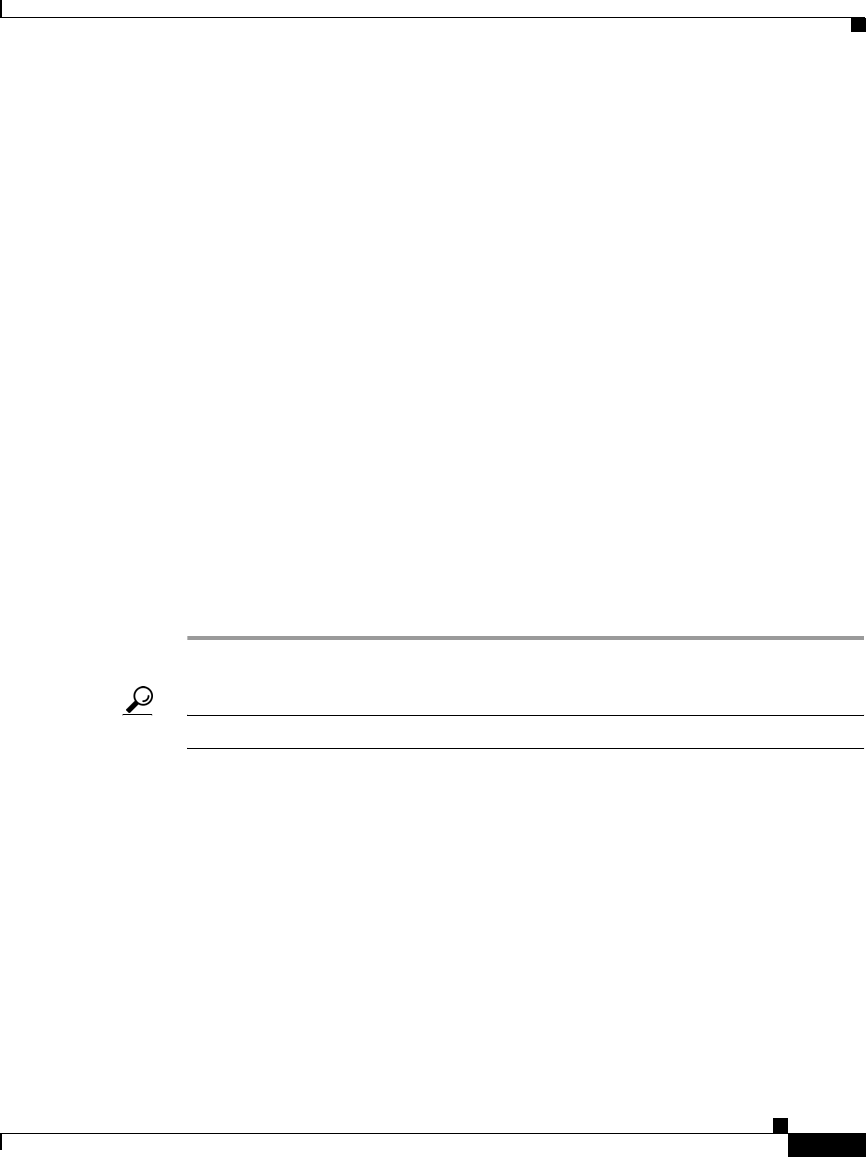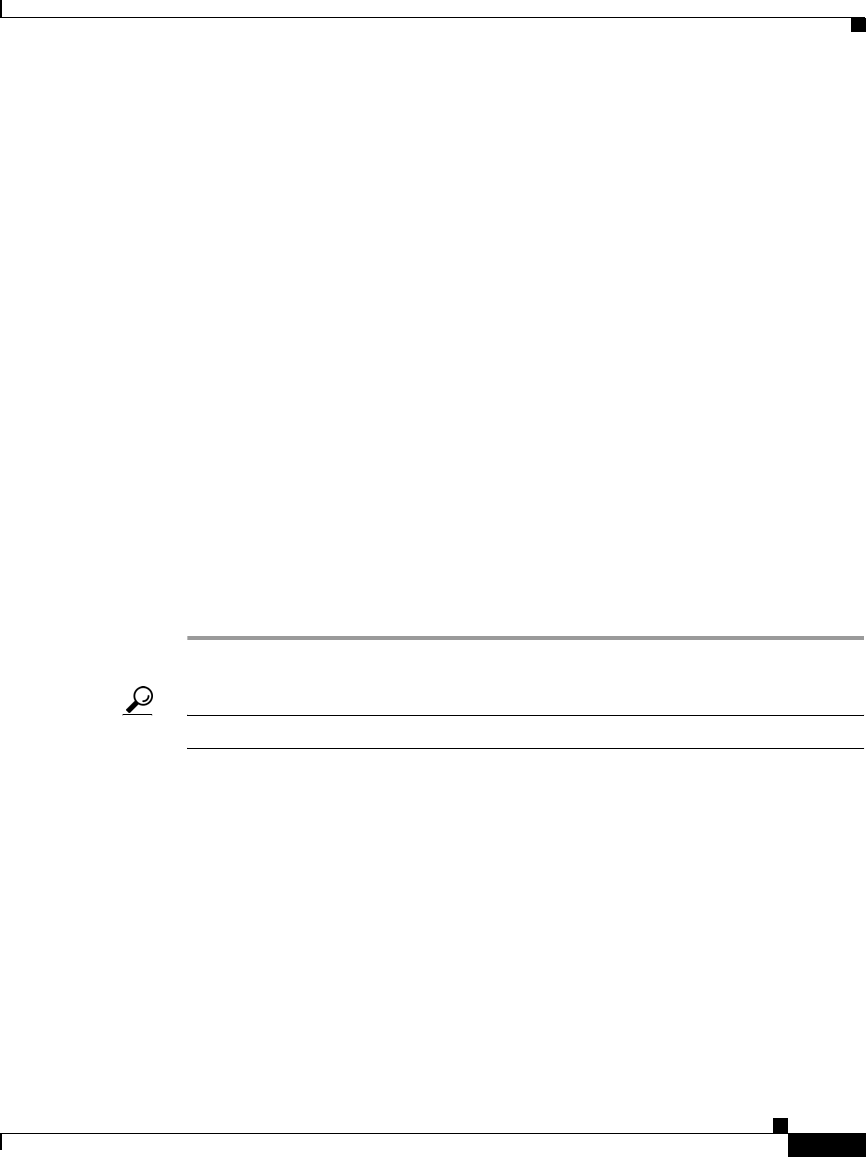
2-7
User Guide for Cisco Unified Personal Communicator for Macintosh, Release 1.1
OL-10984-01
Chapter 2 Having Conversations
Starting Conversations
• In the console, click the Open Dialer button.
• Choose File > Toggle New Call Dialer.
Step 2 (Optional) If all panes in the console are minimized, maximize one pane to view
the entire dialer.
Step 3 Enter the phone number using one of these methods:
• Enter the number.
• Click the numbers on the dial pad.
• Copy and paste the number into the dial pad.
• In the dial pad, click the arrow, then choose a number from the list of recent
calls.
Dial exactly as you would when dialing from your desk phone. For example, you
may need to dial a 9 before you call someone outside your company.
You can enter numbers, letters, and the following characters: - + ( ) . # * " .
Step 4 Press the <Enter> key on your keyboard, or click the telephone button in the dial
pad.
Step 5 (Optional) If you need to press numbers to respond to instructions that you hear,
see the “Entering Touch-Tone Responses” section on page 2-10.
Tip To hide the dial pad, drag its edge toward the console.
Related Topics
• Working With Conversations In Progress, page 2-9
Redialing the Last Number You Called
Choose File > Redial Most Recent Number.
Dialing a Number in Other Applications
You can dial a number that appears as text in other applications, such as an e-mail
message or document.