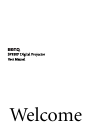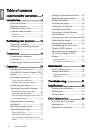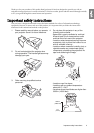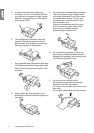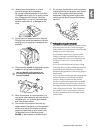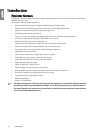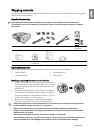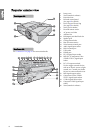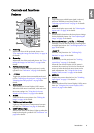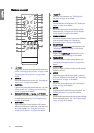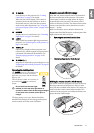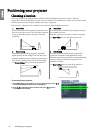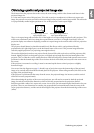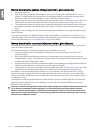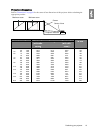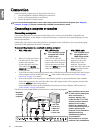9
Introduction
English
Controls and functions
Projector
1. Focus ring
Adjusts the focus of the projected picture. See
"Fine-tuning the image size and clarity" on page 28
for details.
2. Zoom ring
Adjusts the size of the projected picture. See "Fine-
tuning the image size and clarity" on page 28 for
details.
3. POWER indicator light
Lights up or flashes when the projector is under
operation. See "Indicators" on page 50 for details.
4. Power
Toggles the projector between standby mode and
on. See "Starting up the projector" on page 23 and
"Shutting down the projector" on page 40 for
details.
5. MENU/EXIT
Turns on the On-Screen Display (OSD) menu.
When the OSD menu is activated, exits and saves
the menu settings. See "Using the On-Screen
Display (OSD) menus" on page 24 for details.
6. BLANK
Used to hide the screen picture. See "Hiding the
image" on page 36 for details.
7. TEMPerature indicator light
Lights up if the projector's temperature becomes
too high. See "Indicators" on page 50 for details.
8. LAMP indicator light
Indicates the status of the lamp. Lights up when the
lamp has developed a problem. See "Indicators" on
page 50 for details.
9. MODE
Depending upon which input signal is selected,
selects an available picture setup mode. See
"Selecting a picture mode" on page 31 for details.
10. ASPECT
Selects the display aspect ratio. See "Selecting the
aspect ratio" on page 30 for details.
11. AUTO
Automatically determines the best picture timings
for the displayed picture. See "Auto-adjusting the
image" on page 28 for details.
12. Keystone/Arrow keys ( / Up, / Down)
Manually corrects distorted images resulting from
an angled projection. See "Correcting keystone" on
page 29 for details.
Left/
Starts the FAQ function. See "Utilizing FAQ
function" on page 36 for details.
Right/
Locks the keys on the projector. See "Locking
control keys" on page 37 for details.
When the On-Screen Display (OSD) menu is
activated, the arrow keys are used as directional
arrows to select the desired menu items and to
make adjustments. See "Using the On-Screen
Display (OSD) menus" on page 24 for details.
13. SOURCE
Displays the source selection bar. See "Switching
input signal" on page 27 for details.
14. ENTER
Enacts the selected On-Screen Display (OSD) menu
item. See "Using the On-Screen Display (OSD)
menus" on page 24 for details.
1
2
3
4
5
6
7
8
9
10
11
12
13
14
I
I