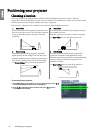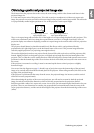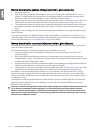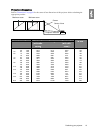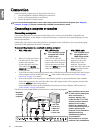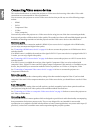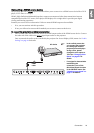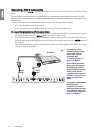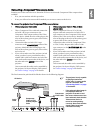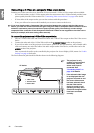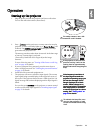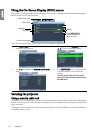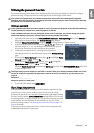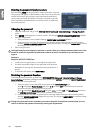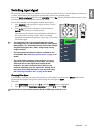20
Connection
English
Connecting a DVI-D source device
The projector provides a DVI-D input socket that allows you to connect it to a DVI-D source device like a DVD
player.
DVI-D format is used to directly carry a digital signal to a digital display without signal conversion. The pure
digital connection provides faster and higher image quality than an analog connection, due to the nature of the
digital format.
Examine your source device to determine if it has an unused DVI-D output socket available:
• If so, you can continue with this procedure.
• If not, you will need to reassess which method you can use to connect to the device.
To connect the projector to a DVI-D source device:
1. Take a DVI-D cable and connect one end to the DVI-D output socket of the DVI-D source device. Connect
the other end of the cable to the DVI-D signal input socket on the projector.
2. If you wish to make use the projector (mixed mono) speakers, take a suitable audio cable and connect one
end of the cable to the audio output sockets of the video device, and the other end to the AUDIO socket of
the projector.
Once connected, the audio can be controlled by the projector On-Screen Display (OSD) menus. See "Audio
Settings" on page 44 for details.
DVI-D
cable
Audio
cable
AV device
• The projector is only
capable of playing mixed
mono audio, even if a
stereo audio input is
connected. See
"Connecting Audio" on
page 18 for details.
• In the unlikely event that
you connect the projector
to a DVD player and the
projected picture displays
wrong colors, please
change the color space to
YUV. See "Changing Color
Space" on page 27 for
details.
• If no signal is detected after
establishing the
connection, turn off the
Quick Auto Search function
in the SOURCE menu. See
"Switching input signal" on
page 27 for details.
1
2