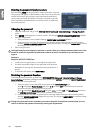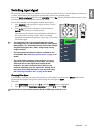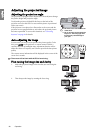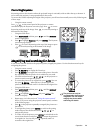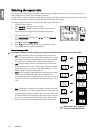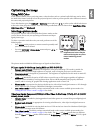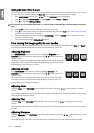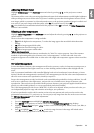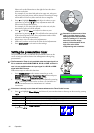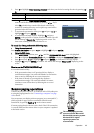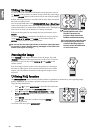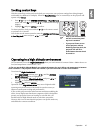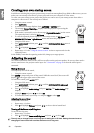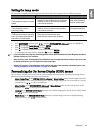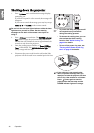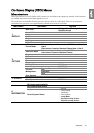34
Operation
English
Please refer to the illustration to the right for how the colors
relate to each other.
For example, if you select Red and set its range at 0, only pure
red in the projected picture will be selected. Increasing its range
will include red close to yellow and red close to magenta.
5. Press to highlight Saturation and adjust its values to your
preference by pressing / . Every adjustment made will
reflect to the image immediately.
For example, if you select Red and set its value at 0, only the
saturation of pure red will be affected.
6. Press to highlight Gain and adjust its values to your
preference by pressing / . This will affect the contrast level
of the selected primary color. Every adjustment made will be
reflected to the image immediately.
7. Repeat steps 3 to 6 for other color adjustments.
8. Make sure you have carried out all of the desired adjustments.
9. Press MENU/EXIT to exit and save the settings.
Setting the presentation timer
The presentation timer can indicate the presentation time on the
screen to help you achieve better time management when giving
presentations.
The Presentation Timer is only available when the input signal is a
PC or notebook with D-SUB/COMP. IN, DVI-D or HDMI terminal in
use. It is not available when the input signal is a DVI-D or HDMI
signal with HDCP format.
Follow these steps to utilize this function:
1. Press TIMER SETUP on the remote control or go to the
SYSTEM SETUP: Basic > Presentation Timer menu and press
ENTER to display the Presentation Timer page.
2. Highlight Timer Period and decide the time period by pressing
/ . The length of time can be set from 1 to 5 minutes in 1-
minute increments and 5 to 240 minutes in 5-minute
increments.
If the timer is already on, the timer will restart whenever the Timer Period is reset.
3. Press to highlight Timer Display and choose if you want the timer to show up on the screen by pressing
/ .
4. Press to highlight Timer Position and set the timer position
by pressing /
.
Selection Description
Always Displays the timer on screen throughout the presentation time.
1 min/2 min/3 min Displays the timer on screen in the last 1/2/3 minute(s).
Never Hides the timer throughout the presentation time.
RED
BLUE
GREEN
Yellow
Cyan
Magenta
Saturation is the amount of that
color in a video picture. Lower
settings produce less saturated
colors; a setting of “0” removes
that color from the image
entirely. If the saturation is too
high, that color will be
overpowering and unrealistic.
Presentation Timer
Timer Period
Timer Display
Timer Position
Timer Counting Direction
Timer Audible Reminder
Always
Top-Left
Count Down
Off
On Off
MENU Back
15
5 min
5 min
5 min
5 min