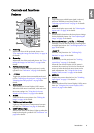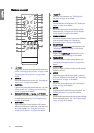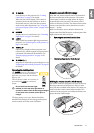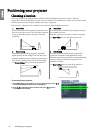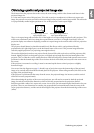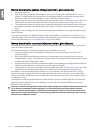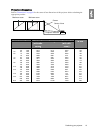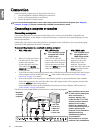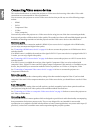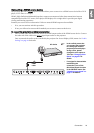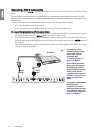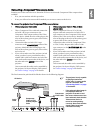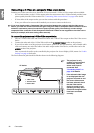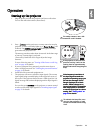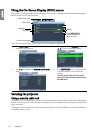17
Connection
English
Connecting a monitor
If you want to view your presentation close-up on a monitor as well as on the screen, you can connect the D-SUB
OUT signal output socket on the projector to an external monitor with a VGA or VGA to DVI-A cable by
following the instructions below.
To connect the projector to a monitor:
The final connection path should be like that shown in the following diagram:
•With a VGA cable: •With a VGA to DVI-A cable:
Your monitor must be equipped with a DVI
input socket.
1. Connect the projector to a computer as described
in "Connecting a computer" on page 16.
The D-SUB output only works when an
appropriate D-SUB input is made to the
projector. Be sure the projector is connecting with
the computer using the D-SUB/COMP. IN
socket, not the DVI-D socket.
1. Connect the projector to a computer as described
in "Connecting a computer" on page 16.
The D-SUB output only works when an
appropriate D-SUB input is made to the
projector. Be sure the projector is connecting with
the computer using the D-SUB/COMP. IN
socket, not the DVI-D socket.
2. Take a suitable VGA cable (only one supplied)
and connect one end of the cable to the D-Sub
input socket of the video monitor.
3. Connect the other end of the cable to the D-SUB
OUT socket on the projector.
2. Take a VGA to DVI-A cable and connect the DVI
end of the cable to the DVI input socket of the
video monitor.
3. Connect the VGA end of the cable to the D-SUB
OUT socket on the projector.
Notebook
or desktop
computer
(VGA)
(DVI)
1
2
2
1. VGA cable
2. VGA to DVI-A cable
2. VGA cable
or