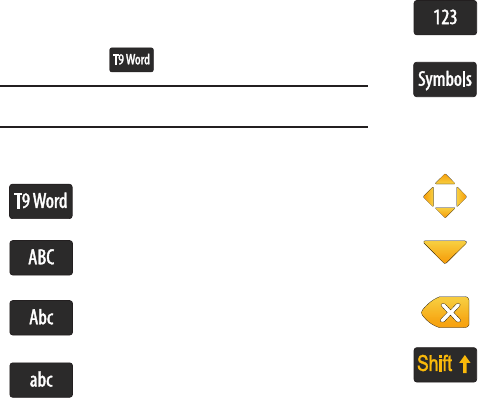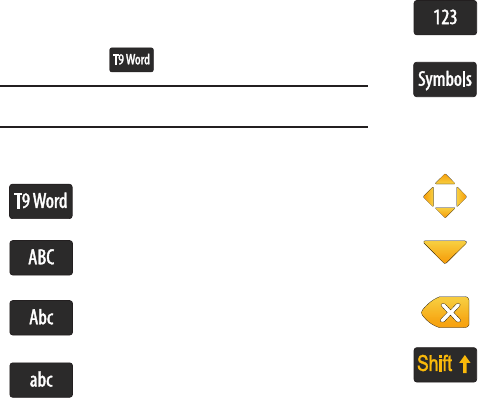
Selecting Text Entry Modes 70
2.
Touch the text mode you desire. The entry mode button
changes to reflect the mode that you selected. For
example, if you selected
1. T9 Word
, the entry mode button
will display .
Note:
Text Entry Mode
T9 Word, Symbols,
or
123
is not available in landscape
mode.
Text Input Icons
Touch Screen Keypad Icons
T9 Word
: allows you to key in any character using
single keystrokes.
All uppercase
: allows you to enter uppercase
characters. Ex:
HI THERE.
Initial uppercase
: allows you to enter initial text in
uppercase and all consecutive characters of the
same word as lower case. Ex:
Hi there
.
All lowercase
: allows you to enter text as lower case.
Ex:
hi there
.
Numeric
: allows you to enter numbers. Ex:
123
Symbols
: allows you to insert symbols.
Directional key
: Allows you to navigate through the
the message content.
Hide/Display keypad
: Allows you hide and display the
keypad.
Backspace
: Deletes the previous character.
Shift
: Toggles the casing for alphabet characters
between initial case, uppercase and lowercase. Case
will remain as selected until the Shift key is pressed
again.
u960.book Page 70 Tuesday, July 14, 2009 10:41 PM