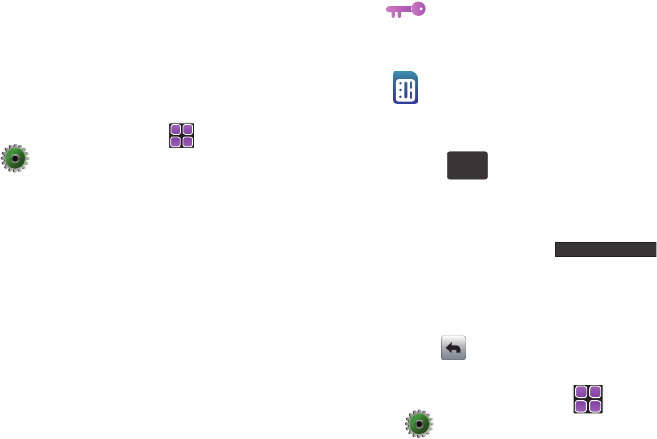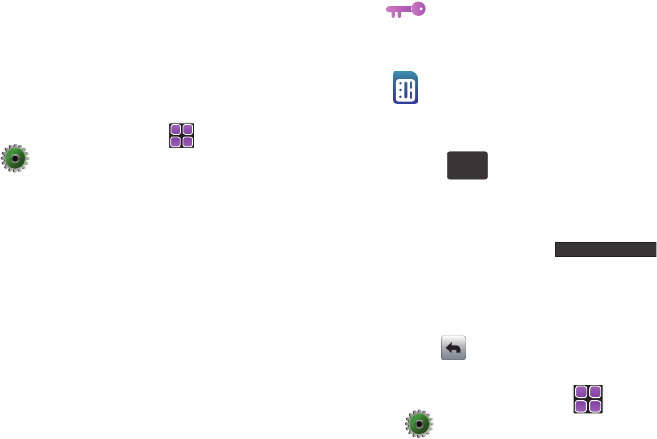
Changing Your Settings 108
Widgets
Allows you to select which widget will appear docked within the
Widget Bar on the Home screen.
For more information, refer to “Widgets” on page 29.
Wallpaper
This menu allows you to change the background image displayed
on the Home screen.
1. From the Home screen, touch
MENU
➔
Settings & Tools ➔ 5. Display Settings.
2. Touch 4. Wallpaper.
3. Touch picture source drop-down list and choose from one
of the following:
• All Pictures
(includes images stored both on the phone and
microSD card),
Phone
, or
Memory Card
.
•
The onscreen images will update according to the image files
currently located within the selected location.
•
Each image contains an associated icon that indicates not only the
image location but also the image type.
– or –
•
Touch (located at the bottom of the screen) to be directed
to an online store where you can purchase additional images. For
more information, refer to
“Get New Pictures”
on page 126.
•
Touch
Camera
to capture an image.
4. Touch an image and touch .
5. Slide your thumb left to right (forward) or right to left (back)
to view other images. For more information, refer to
“Viewing Options” on page 141.
6. Touch (in the upper left corner) to return to the menu.
Fonts
1. From the Home screen, touch
MENU
➔
Settings & Tools ➔ 5. Display Settings.
Indicates a preloaded image provided by Verizon
Wireless. These image types cannot be deleted or
altered.
Indicates an image taken using the camera and is
located on the microSD card.
Set
u960.book Page 108 Tuesday, July 14, 2009 10:41 PM