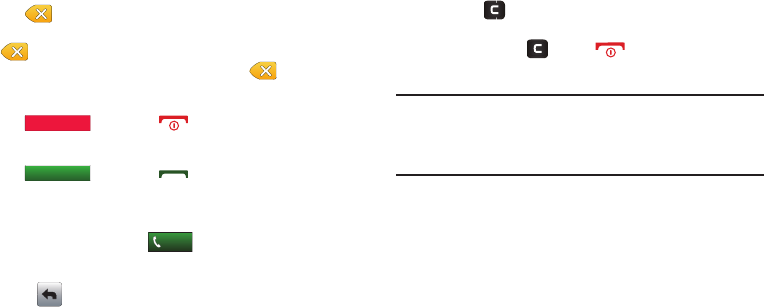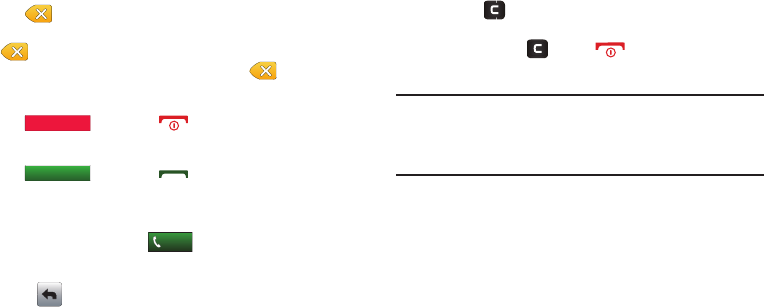
Understanding Your Phone 24
Backspace Button
The button erases or clears numbers, text, or symbols
within the text fields. If you enter an incorrect character, touch
to backspace (and delete) the character. To erase the
previous word in a sentence, touch and hold .
End Button
The button and is used to end a call.
Answer Button
The button and is used to activate or answer
calls.
Call Button
Enter a number and touch to make a call.
Return Button
Touch to exit from the current menu and return to the
previous screen.
Clear key
•
Press to exit from the current menu and return to the
previous screen.
•
Press and hold or press to return to the Home screen.
Care and Use of the Touch Screen
Warning!:
Your touch screen responds best to a light touch from the pad of
your finger or a non-metallic stylus. Using excessive force or a
metallic object when pressing on the touch screen may damage
the tempered glass surface and void the warranty. See “Warranty
Information” on page 190.
The precautions below should be followed when using the touch
screen.
•
Hands and fingers must be clean and dry. The touch screen is
sensitive. Do not use excess force when using the touch screen.
Sensitivity levels for the touch screen are adjustable. For more
information, refer to
“Touch Settings”
on page 109.
•
Do not sit or place heavy objects on the touch screen as damage may
occur. Do not drag or scratch the touch screen with any sharp objects.
•
Avoid extreme conditions (excess temperatures and humidity) when
the phone is in use. Keep chemicals away from your phone that may
damage or change the phone’s appearance and functionality.
•
Use a soft, clean, dry cloth to wipe the display and remove fingerprints.
u960.book Page 24 Tuesday, July 14, 2009 10:41 PM