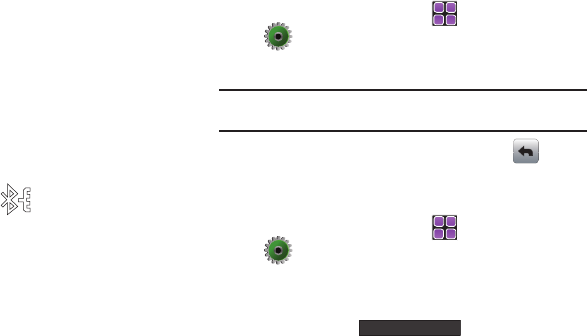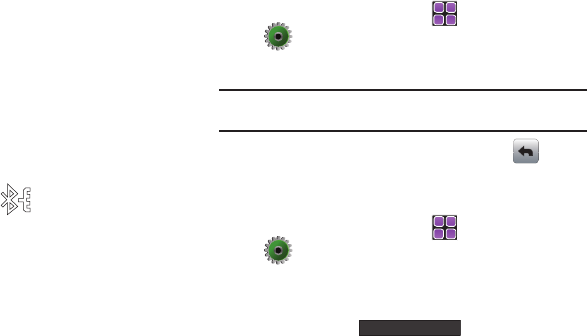
Changing Your Settings 104
6.
The phone automatically attempts to send a passkey of
“0000” to a hands-free device and shows the message
“ATTEMPTING TO AUTO PAIR”
. If the default passkey is not
successful, the phone will display the message “
AUTO PAIR
FAILED. ENTER PASSKEY”
. (If you are attempting to pair with
a car kit, be sure to clear any error message on the car kit
display first.) Enter the correct passkey for the device you
want to pair using the touch keypad or QWERTY keyboard.
Enter the passkey on the other Bluetooth device, if
necessary.
7. Touch Done to pair the devices. Once connected, the
Bluetooth Connected
icon appears in the upper half
of the display.
Sound Settings
Provides options to customize the phone’s sounds.
Master Volume
1. From the Home screen, touch
MENU
➔
Settings & Tools ➔
4. Sound Settings
.
2.
Touch
1. Master Volume
.
Note:
You can test the volume level by touching the volume level button at
the bottom of the screen.
3. Touch the volume level you desire and touch (in the
upper left corner) to return to the menu.
Call Sounds
1. From the Home screen, touch
MENU
➔
Settings & Tools ➔ 4. Sound Settings
2. Touch 2. Call Sounds.
3. Touch the Call Ringtone field to view a list of pre-loaded
ringtones. Touch (at the bottom of the
display) to download a ringtone application.
u960.book Page 104 Tuesday, July 14, 2009 10:41 PM