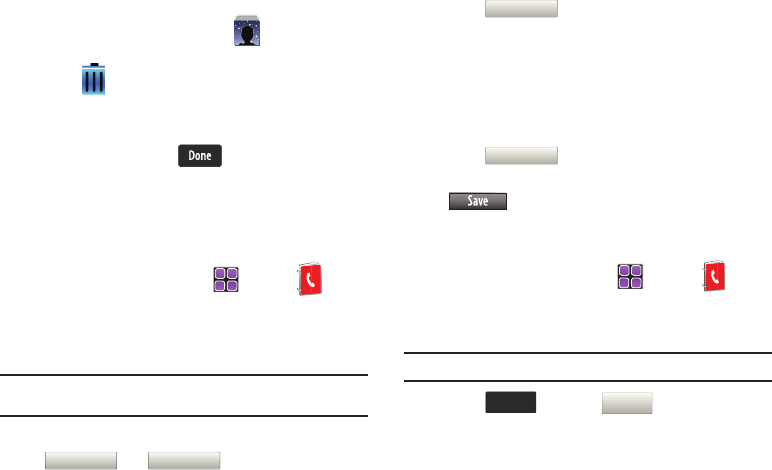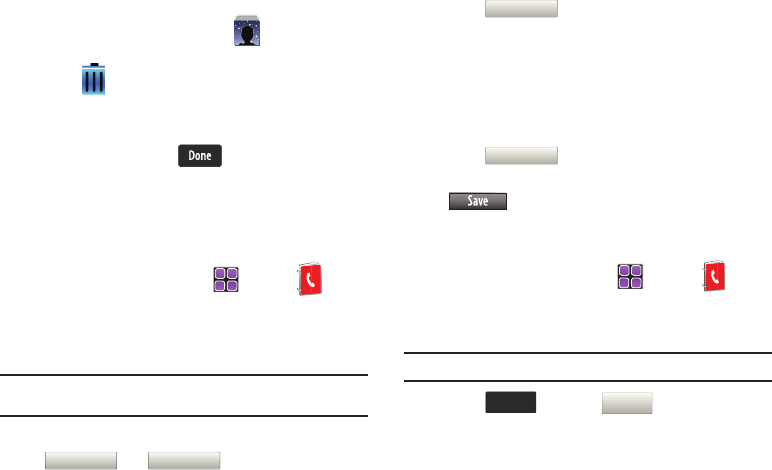
63
Removing a Favorite
1. From the Home screen, touch the
My Favorites
widget.
2. Touch (in the lower right corner).
3. Touch
Remove All
to place a checkmark alongside all
Favorites entries or touch the Favorites entry you would
like to delete and touch .
4. At the
Remove favorite?
pop-up, touch
Yes
to continue, or
No
to cancel the operation.
Emergency Contacts
Assigning an Emergency Contact - From Contacts
1. From the Home screen, touch
MENU
➔
Contacts
➔
7. In Case of Emergency
. The Emergency
Contacts screen displays
Contacts 1
,
Contacts 2
,
Contacts 3
and
Personal Info
.
Note:
Use the
Personal Information
option to enter information such as
illnesses, allergies, and other detail information.
2. Touch either
Contacts 1
,
Contacts 2
or
Contacts 3
. The
and entries are displayed.
3. Touch to add an emergency number from
your contacts list. Touch a Contact to assign the contact.
Assigning an Emergency Contact with a New Contact
1. Repeat steps
1
through
3
in the previous section. See
“Assigning an Emergency Contact - From Contacts” on
page 63.
2. Touch to enter a new contact as an
emergency number. Enter Contact information then touch
. The Emergency Contact is added and is
displayed in the Contact List in red font.
Unassigning an Emergency Contact
1. From the Home screen, touch
MENU
➔
Contacts
➔
7. In Case of Emergency
.
2. Touch the Emergency Contact to unassign.
Note:
Emergency contacts are displayed in red font.
3. Touch and touch .
4. The Emergency Contact screen displays with the contact
removed.
From ContactsFrom Contacts
New Contact
From Contacts
New Contact
Unassign
u960.book Page 63 Tuesday, July 14, 2009 10:41 PM