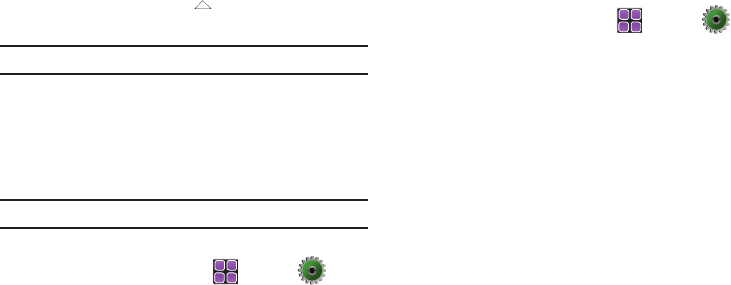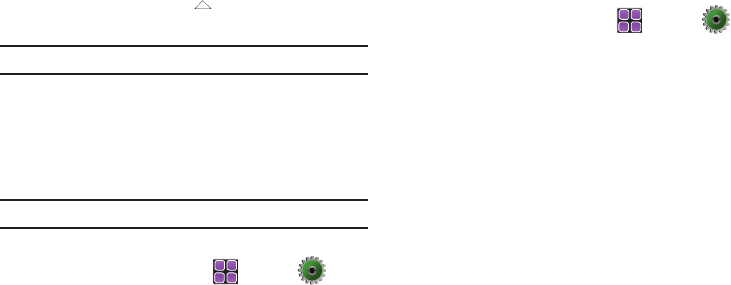
Call Functions 44
Roaming
What is Roaming?
Your Rogue™ can roam on other compatible digital networks.
Roaming occurs when you travel outside a pre-designated
coverage area. The roaming icon displays when roaming is
active. Extra charges may apply when making or receiving calls.
Note:
Some features may be unavailable while roaming.
Roaming Options
The following roaming options are available:
–
Home Only
- Your Rogue™ is available for normal operation only in the
designated coverage area.
–
Automatic
: The preferred roaming list is used to acquire service.
Note:
Contact Verizon Wireless for information regarding preferred systems.
To change your Roaming option, follow these steps:
1. From the Home screen, touch
MENU
➔
Settings & Tools ➔
7.
Phone Settings.
2. Scroll the screen up and touch
8.
System Select. To make
your selection, touch
Home Only
or
Automatic
roaming
options.
TTY
Your Rogue™ is fully TTY compatible. Connect the TTY
equipment to the headset jack, which is located on the top of
your Rogue™. Before you can use your Rogue™ with a TTY
device, you’ll need to enable TTY functions in the Rogue™.
1. From the Home screen, touch
MENU
➔
Settings & Tools.
2. Scroll the screen up and touch
8.
Call Settings.
3. Touch the TTY Mode drop down menu.
4. A warning appears in the display stating “Enabling TTY
will disable headset audio. Continue?”
Touch Yes to proceed to TTY MODE screen. Touch No to
return to
Call Settings
menu.
5. Touch to select one of the following options:
•TTY Full
• TTY + Talk (VCO)
•TTY + Hear (HCO)
•TTY Off
6. You are returned to the
Call Settings
menu.
u960.book Page 44 Tuesday, July 14, 2009 10:41 PM