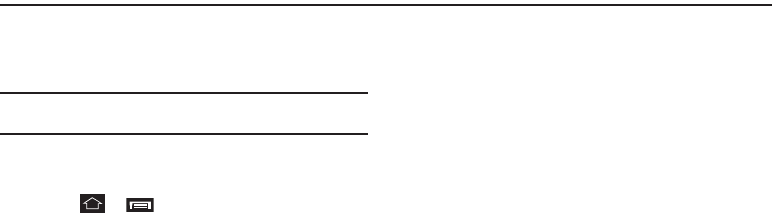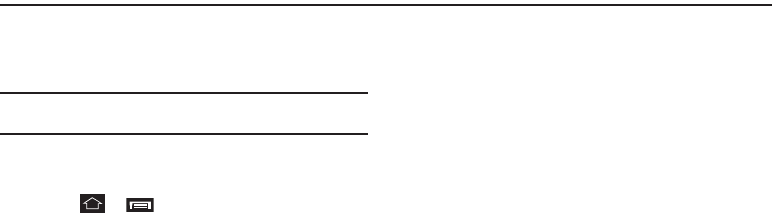
Connections 58
Section 9: Connections
This section explains how to setup your phones network, Wi-Fi
(Wireless Fidelity), Bluetooth, and VPN (Virtual Private Network)
connections.
Note:
Use of these Wi-Fi, Bluetooth, and/or VPN wireless connections can
increase the drain on your R880’s battery, shortening your usage time.
Accessing Wireless & network settings
To launch the
Wireless & network settings
menu:
ᮣ
Touch ➔ ➔
Settings
➔
Wireless & network
settings
. The
Wireless & network settings
menu appears in
the display.
Wi-Fi
You can use your R880 to access the Internet and other services
through secured Wireless Access Points (WAPs) (those requiring
knowledge of the Router name and password) and over
unsecured (open) WAPs (“hot spots”).
Turn Wi-Fi Interface On
ᮣ
From the
Wireless & network settings
menu, touch
Wi-Fi
.
The associated check box changes color to green.
Turn Wi-Fi Interface Off
ᮣ
From the
Wireless & network settings
menu, touch
Wi-Fi
.
The associated check box changes from green to
background color.
Setting Up a Wi-Fi Connection
1. From the
Wireless & network settings
menu, touch
Wi-Fi
settings
. The
Wi-Fi settings
menu appears in the display.
The following options are available:
•Wi-Fi
— Turns the phone’s Wi-Fi interface On/Off.
• Network notification
— When enabled, your phone notifies you
when it detects a Wi-Fi open network (hot spot).
• Wi-Fi networks
— List of detected open, visible secured, and/or
manually added hidden secured Wi-Fi networks.
Wi-Fi networks listings show network names and security settings,
if any.
Select a network listing to connect to that network. If the network is
secured, but you have not manually added it, you are prompted to
enter the WAP password.
• Add Wi-Fi network
— Manually add a Wi-Fi network to the
Wi-Fi
networks
list.
2. To manually add a Wi-Fi network to the Wi-Fi networks list: