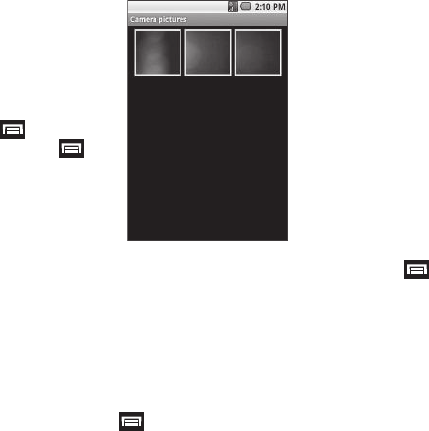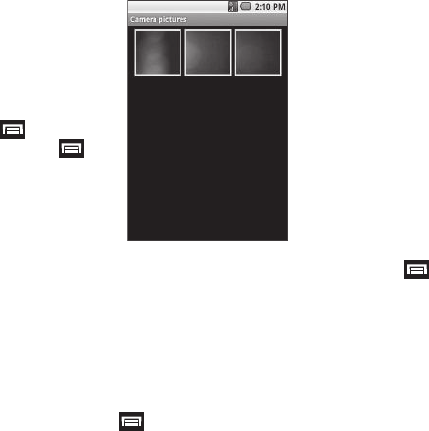
Camera–Camcorder 50
To access the files in one of the
clusters, touch the desired
cluster. A 3 x 4 array of the files in
the cluster appears in the display.
Gallery and Camera Media Menu
Options
ᮣ
Touch or touch
Camera media
➔ . The
following menu options are
available:
• Capture picture
—
Launches the Camera.
•Capture video
— Launches
the Camcorder.
• Settings
— The following Gallery settings are available:
–
General settings
— Select a Display size and Sort order for your
pictures and videos, and select whether to Confirm deletions of pictures
and videos.
–
Slideshow settings
— Select how your photos are presented, and in
what order, when in Slideshow mode.
Camera and Video Pictures Options
ᮣ
Touch
Camera pictures /
➔ . The following menu
options are available:
• Capture picture
— Launches the Camera.
•Capture video
— Launches the Camcorder.
•Slideshow
— Camera Pictures only — View pictures taken with
your phone’s Camera as a slideshow.
• Multiselect
— Select pictures/videos to Share or Delete.
• Settings
— The following Gallery settings are available:
–
General settings
— Select a Display size and Sort order for your
pictures and videos, and select whether to Confirm deletions of pictures
and videos.
–
Slideshow settings
— Select how your photos are presented, and in
what order, when in Slideshow mode.
Picture Menu Options
1. In the Gallery Camera Pictures array, select a photo. The
photo expands for easier viewing.
2. Touch . The following menu options are available:
•Share
— Send a copy of this picture to other devices, to various
on-line services, and/or to individuals as part of a picture or email
message.
•Set as
— Set this picture as a Contact icon
• Details
— Show File size, Resolution setting, Manufacturer, Model,
WhiteBalance setting, and Date taken for this picture.
• Show on Maps
— Show a map with the location where this
picture was taken indicated on the map.