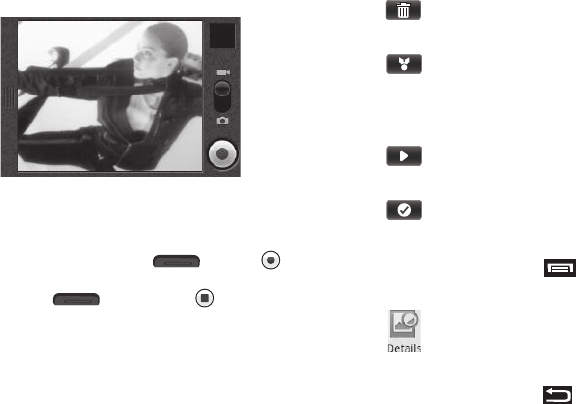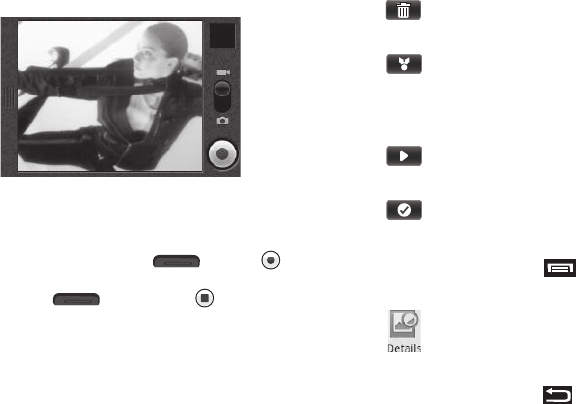
47
2.
Touch and slide the Camera-Camcorder switch to
Camcorder position. The Camcorder viewfinder screen
appears in the display. (For more information, refer to
“Screen Layout” on page 48).
3. Using the display as a viewfinder, point the camera lens
(on the back of your phone) at your subject.
4. When the image that you wish to capture appears in the
display, press the Camera key ( ) or touch .
When you’re finished recording your video, press the
Camera key ( ) again or touch .
A thumbnail view of the new video fills the preview pane in
the upper right corner of the viewfinder screen.
5. To review the video full-screen, touch the preview pane.
The new video fills the screen. The following options are
available:
6. For additional options, press . The following
additional option is available:
7. To exit the Camcorder, press .
DELETE
— Erase this picture from the Gallery.
SHARE
— Send a copy of this picture to another
device or person over a Bluetooth connection or
through Facebook, Gmail, Messaging, My Space,
or Picasa.
PLAY
— Play the new video.
DONE
— Return to the Camera viewfinder screen.
— List the name, File Size, Duration, Frame rate, Bit
rate, Format, and Date and time recorded for this
video.