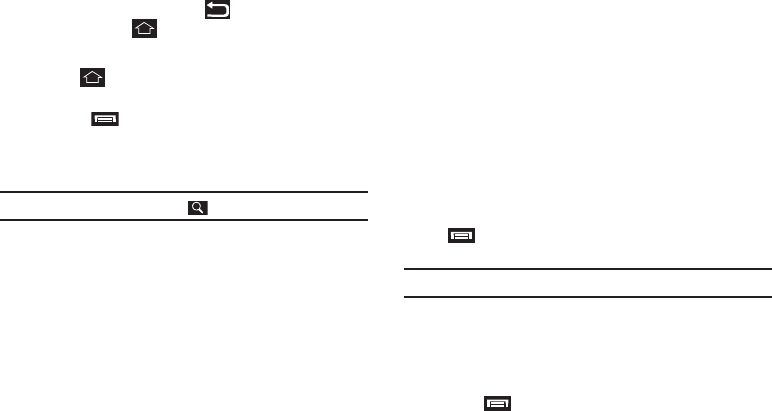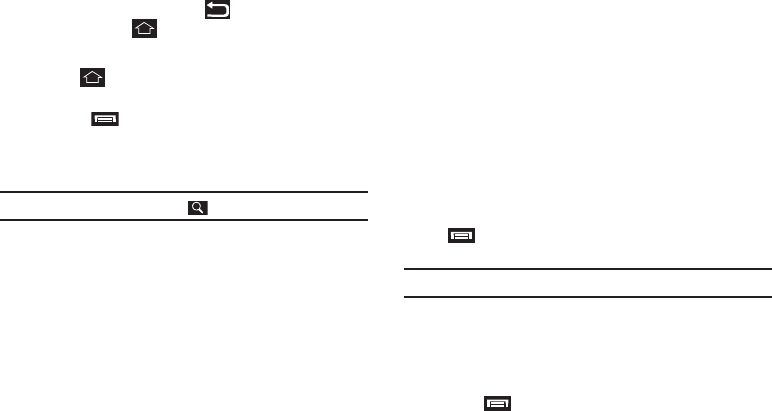
Contacts List 34
10.
Make any added changes you wish to the Contacts entry.
(For more information, refer to “Editing an Existing
Contact” on page 35.)
11. To save your changes, touch . To discard your
changes, touch .
Saving a Number from the Phone Screen
1. Touch ➔
Phone
and enter the number you wish to
store (such as your bank’s teleservice number).
•
Touch ➔
Add to contacts
. A
Contacts
screen
appears in the display showing the following options:
Create new contact
— Save this number as a new Contact.
•
Contacts list — Lets you add the number to an existing Contact.
Tip:
To search this Contacts list, touch .
2. Refer to “Saving a Number from a Call” on page 32 and
do Steps 4 through 11, as needed.
Contact Options Menu
There are a number of options available for individual Contacts.
1. From the
Contacts
list, find the desired Contact. (For more
information, refer to “Searching for a Contact” on
page 34.)
2. Touch and hold the desired Contact. A menu pops-up
listing the following options:
•View contact
— Show the stored information for this Contact.
• Call contact
— Call this Contact.
• Text contact
— Opens the Message composer screen, including a
number for this Contact. (For more information, refer to
“Creating
and Sending Messages”
on page 40.)
• Add to favorites
— Add this Contact to the Favorites list. (For more
information, refer to
“Favorites”
on page 38.)
• Edit contact
— Change the information stored for this Contact.
(For more information, refer to
“Editing an Existing Contact”
on page 35.)
• Delete contact
— Remove this Contact from your Contacts list.
Searching for a Contact
Keypad Method
1. From the
Contacts
list, find the desired Contact by touching
➔
Search
. A Search field appears at the top of the
screen with a virtual QWERTY keypad below.
Note:
You can also open and use the sliding QWERTY keyboard.
2. Enter the first few characters of the desired Contact’s
name. A list of matching Contacts appears in the display.
3. Scroll to the desired Contact and touch it. The Contact’s
information appears in the display.
4. Touch . The following options are available: