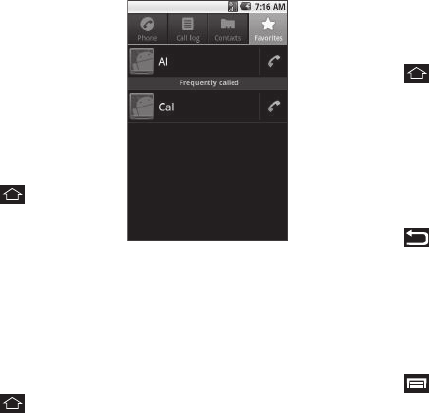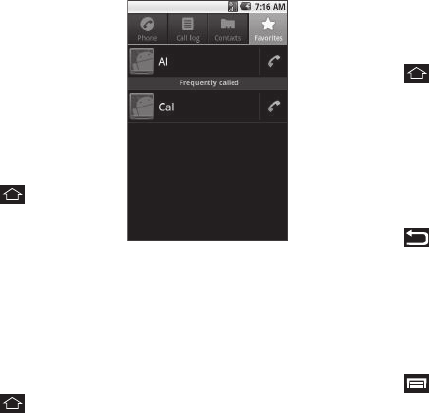
Contacts List 38
Favorites
The Favorites screen shows
Contacts you added to the list so
you can call them without
searching or browsing your entire
Contacts list. The Favorites
screen also lists Contacts you call
frequently.
Launching the Favorites list
ᮣ
Touch ➔
Contacts
➔
Favorites
. The
Favorites
list
appears in the display.
Adding Contacts to Favorites
1. In the Contacts list, search for and touch a Contact you
wish to add to Favorites. (For more information, refer to
“Searching for a Contact” on page 34.) The select
Contact’s information appears in the display.
2. Touch the star-shaped button to the right of the Contact’s
name. The button changes color to yellow.
3. Touch ➔
Contacts
➔
Favorites
. The
Favorites
list
appears in the display with your newly added Favorite
appearing in the list.
Removing Favorites
Use this option to remove a speed dial number in your Contacts
list.
1. Touch ➔
Contacts
➔
Favorites
. The
Favorites
list
appears in the display.
2. Touch the Contact you wish to remove from the Favorites
list. The select Contact’s information appears in the
display.
3. Touch the star-shaped button to the right of the Contact’s
name. The button changes color from yellow to
background color.
4. Touch . The
Favorites
list appears in the display,
minus the Contact you wished removed.
Deleting a Contact
1. In the Contacts list, search for and touch a Contact you
wish to remove from Favorites. (For more information,
refer to “Searching for a Contact” on page 34.) The select
Contact’s information appears in the display.
2. Touch ➔
Delete contact
. You are prompted to confirm
the deletion.
3. To delete the selected Contact, touch
OK
.