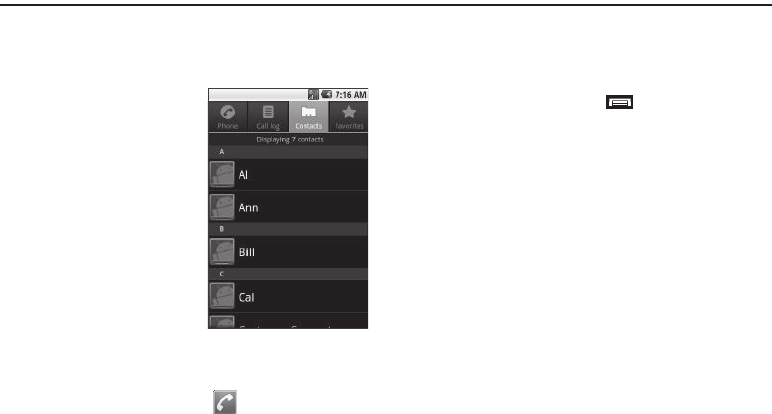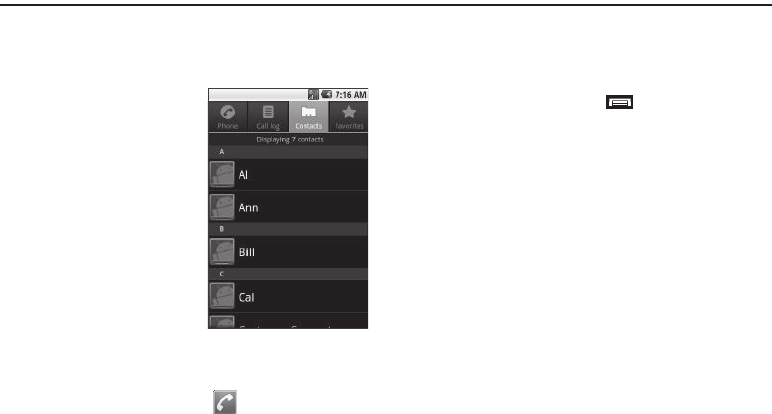
31
Section 4: Contacts List
This section explains how to manage your daily contacts by
storing their name and number in your Contacts. Contacts entries
are sorted by name.
Your Contacts List
Your Contacts list can store more
than 2000 entries, with each
contact having up to five
associated phone numbers, an
Email address, and a picture ID.
Each phone number can be more
than 32 digits in length, including
hard pauses. Contact names can
be more than 32 characters in
length. You can also specify a
memory location for each entry,
and you can restrict access to the
Contacts list to prevent unauthorized use.
Launching the Contacts List
1. From the Home screen, touch . The
Phone
screen
appears in the display.
2. Touch the
Contacts
tab. The
Contacts
list appears in the
display.
Contacts List Menu
ᮣ
From the
Contacts
list, touch . The Contacts List menu
pops-up at the bottom of the screen with the following
options:
•Search
— Find a Contact by entering the first few letters of the
Contact’s Given (first) name.
• New contact
— Opens
Edit contact
screen. Use it to create a new
Contact.
• Display options
— Enable/disable
Only contacts with phones
.
When disabled (default setting), the Contacts list shows all
Contacts.
• Accounts
— Opens
Accounts & sync settings
screen. Use it to
control how Apps synchronize, send, and receive data, and to add
and manage
Corporate
,
Facebook
, and/or
Google
accounts.
•Import / Export
— Import (copy) Contacts information from a
Memory Card or Export (save) Contacts information to a Memory
Card.
• Delete all contacts
— Delete all Contacts from the list.