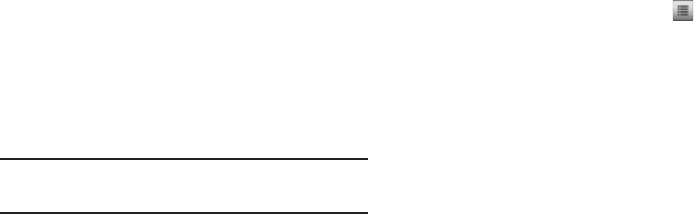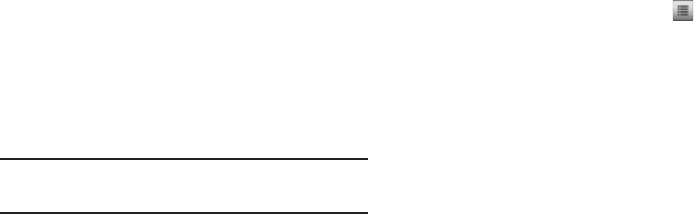
83
If Bluetooth is off, you are prompted to “Turn bluetooth
on?”.
•
To leave Bluetooth off and return to the
Bluetooth
menu, tap
No
.
•
To turn Bluetooth on, tap
Yes
.
“
Place device you are searching in discoverable mode
”
appears in the display.
2. Place the Bluetooth device in discoverable mode. (See the
device user manual for more information.)
3. Tap
OK
. Names of the available devices appears in the
display.
4. Tap the device you want to pair with your phone. Your
phone attempts to Autopair with the selected device.
•
If Autopair fails, you are prompted to enter the passkey or PIN for
the selected device.
Note:
When pairing you phone with another Bluetooth device other than a
headset or headphones, the same passkey or PIN must be entered on
both devices (when prompted) for the pairing to succeed.
•
Enter the device passkey or PIN and tap
OK
.
Device List
A list of Bluetooth wireless technology devices paired your
handset appears below the Add New Device option.
1. From the Tools menu, tap Bluetooth. A list of paired
devices appears in the display.
Connecting to a Bluetooth Device
From the Device list,
1. Tap the device with which you want to connect.
2. If you are unable to connect with the device a popup
appears in the display. Tap Yes to retry.
Bluetooth Options
1. From the Tools menu, tap Bluetooth ➔ . The
following options appear in the display:
• My Phone Name
— Shows the handset name. To change this
name, open the QWERTY keypad, enter a new name, and tap
Done
.
•My Phone Info
— Shows the Bluetooth device Type, Status, and
Address of your phone.
• Discovery Mode
— When set to
On
, lets other devices discover
and attempt to pair and connect with your phone. When set to
Off
,
your phone is not visible to other devices.
• Auto Pairing
— When set to
On
, your phone attempts to
automatically pair with a selected, discovered device. When set to
Off
, you are prompted to manually enter a device’s PIN to pair with
that device.
• Supported Profiles
— Lists and explains the Bluetooth profiles
your phone supports.