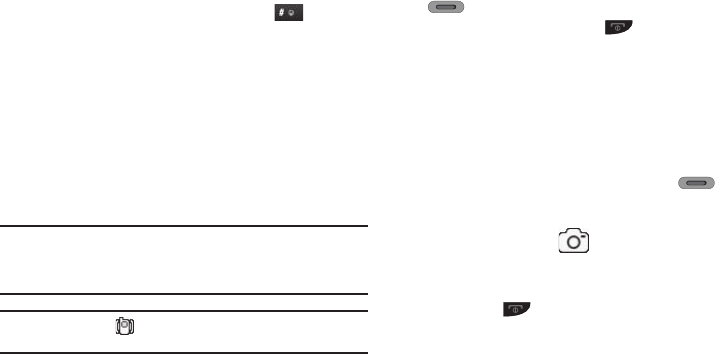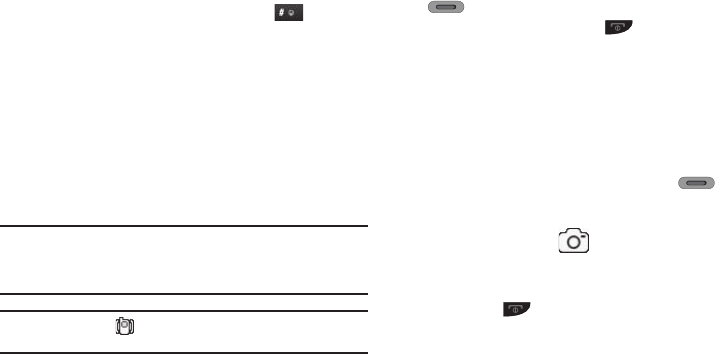
19
– or –
•
Tap the
Dialer
soft key and press and hold the key until
“
Normal mode activated
” briefly appears in the display.
Adjust the Ringer
1. In Standby mode, press the Volume key (on the left side of
the phone) Up or Down. Options are:
2. When you are satisfied with the setting, press the
Set
soft
key. Your phone returns to Standby mode.
Tip:
You can also access the Master Volume setting by pressing the Menu
soft key, then selecting
Settings
➔
Sound Settings
➔
Master Volume
.
Use the Volume key on the right side of your phone to adjust the ringer
volume setting.
Note:
The Vibrate icon ( ) appears in the display when the call ringer is
set to Vibrate.
Camera Mode
Camera mode lets you activate your phone’s camera to take
pictures. In Camera mode, you can also adjust the resolution and
appearance of your pictures. (For more information, refer to
“Camera-Camcorder” on page 56.)
•
Entering Camera Mode
— In Standby mode, press the Camera key
( ) — on the right side of the phone.
•
Exiting Camera Mode
— Press the key.
Camcorder Mode
Camcorder mode lets you use your phone’s camera to record
vides. In Camcorder mode, you can also adjust the resolution and
appearance of your videos. (For more information, refer to
“Camera-Camcorder” on page 56.)
Entering Camcorder Mode
1. In Standby mode, press the Camera key ( ), on the
right side of the phone. The Camera viewfinder screen
appears in the display.
2. Tap the Mode icon ( ). The Camcorder viewfinder
screen appears in the display.
Exiting Camera Mode
ᮣ
Press the key.
• All Sounds Off
• Medium Low
• Alarm Only
•Medium
• Vibrate Only
•Medium High
•Low
•High