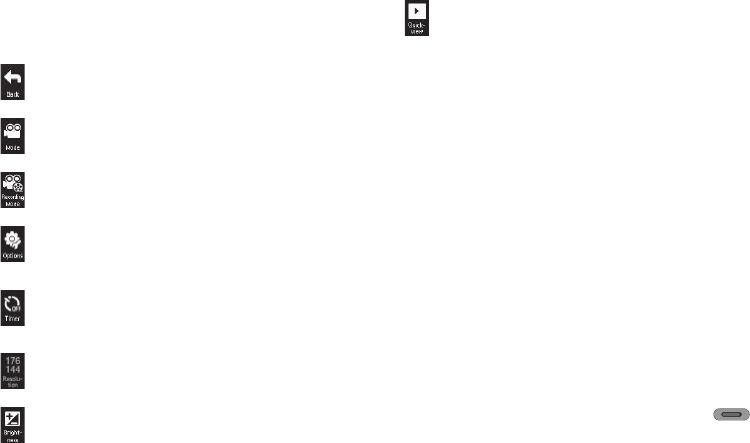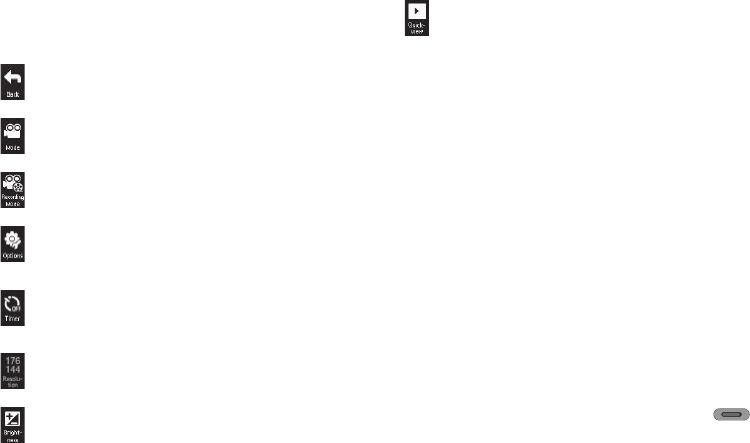
Camera-Camcorder 60
image of the subject at which the camcorder is pointed, flanked
by option buttons.
Camcorder Screen Buttons
Saving Pictures and Videos
After you’ve taken a picture or video, you can do any of the
following:
•
Save the picture or vide
o by tapping
Save
.
A picture is stored in the
My Images
folder. A video is stored in the
My
Videos
folder. These folders are part of the phone’s memory and/or
part of an optional Memory Card devoted to storing, browsing, and
viewing saved pictures and videos. (For more information, refer to
“The Pictures Gallery”
on page 68)
•
Send the picture or video
to someone else by tapping
Send via
.
For a detailed procedure, see
“Send Picture Messages in Camera
Mode”
on page 45.
•
Discard the picture or video
by tapping
Erase
.
Camera Options
The Camera Options let you adjust the default camera settings to
suite available lighting, the subject of the photo, or the purpose of
the photo. To access Camera Options, do the following:
1. In Standby mode, press and hold the Camera key ( ).
The camera viewfinder screen appears in the display.
2. Select the any of the following buttons:
Returns you to the Home screen.
Changes the Camera-Camcorder mode to Camera.
Lets you set the Camcorder’s
Recording Mode
to
Limit
For Send
or
For Save
.
Lets you select values for
White Balance
,
Effects
, and
Quality
.
Lets you set the Camera’s Timer to automatically take
one or more photos immediately (
OFF
) or after
3 sec
,
5
sec
, or
10 sec
.
Indicates the Camcorder’s current resolution setting.
Lets you set the Camcorder to brighten or darken your
videos.
Lets you access the My Videos folder.