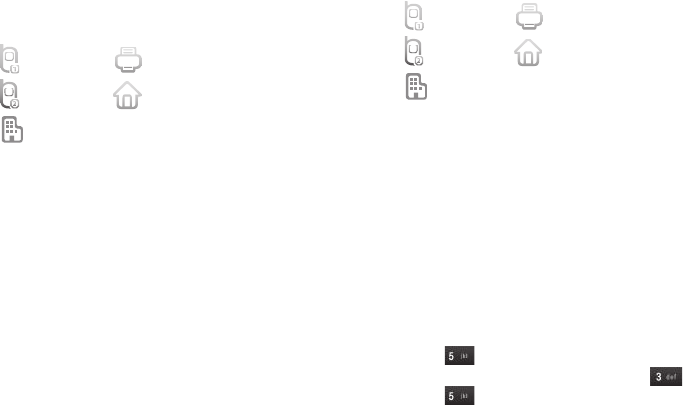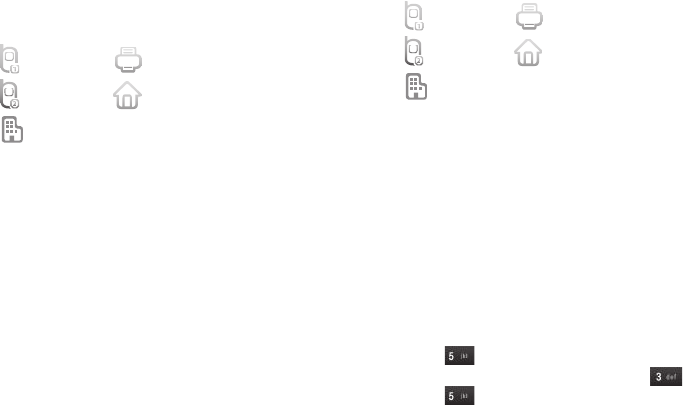
39
Create a New Entry
1. Select Add New Contact. The Add New Contact screen
appears in the display showing the following number type
options:
2. Select the number type that matches your new entry.
3. Enter a name for the new entry. (For more information,
refer to “Entering Text” on page 16.)
4. Tap
Save
. The new entry is saved to your Contacts list.
Add to an Existing Entry
1. Select Update Existing. The Update Existing screen
appears in the display showing your Contacts list.
2. Find the Contacts entry to which you want to add the new
number. See “Finding a Contacts Entry” on page 34 for
more information.
3. Tap the desired Contact. The following number type
options appear in the display:
Number types that are already assigned a number show
the number instead of the number type label.
4. Select the desired unassigned number type. The Contacts
entry information appears in the display with the new
number posted in the appropriate number type field.
5. Tap
Save
to save your changes to the existing entry.
Speed Dial
A Contacts entry’s Speed Dial number corresponds to the number
keys you press and hold to speed dial one of that entry’s
numbers. For example:
•
To speed dial the Contacts entry assigned to Location 5, tap
Dialer
,
then press and hold , (1-touch dialing).
•
To speed dial the Contacts entry assigned to Location 35, tap
then press and hold , (2-touch dialing).
Mobile 1 Fax
Mobile 2 Home
Business
Mobile 1 Fax
Mobile 2 Home
Business