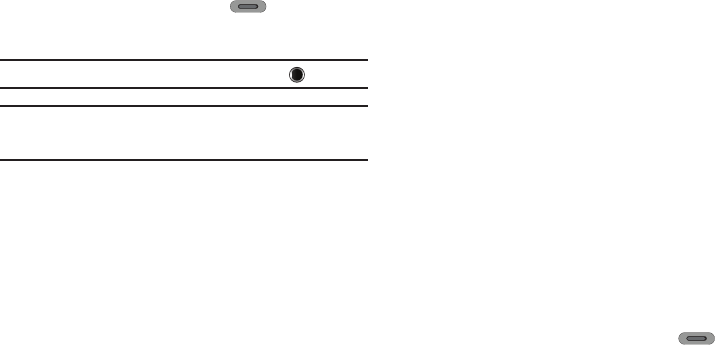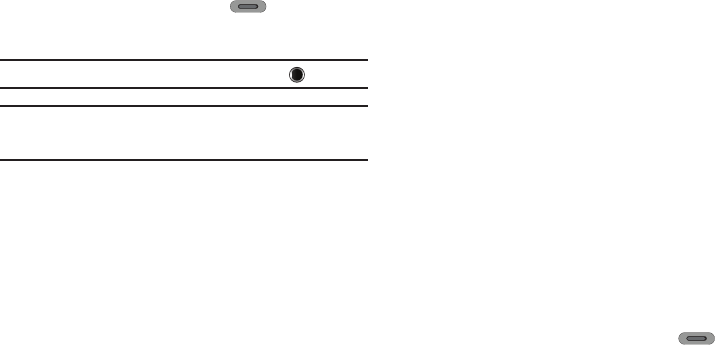
Camera-Camcorder 62
2.
Select the desired Timer option. If you select
3
,
5
, or
10
,
the Self Timer icon appears in the camera screen in the
display.
When you press the Camera key ( ), the countdown
timer indicates the time remaining before the camera
takes the picture.
Tip:
To stop the countdown timer without resetting it, press .
Note:
The
Size
setting affects zoom capabilities. When
Size
is set to
1600 x
1200
, zoom is not available. When
Size
is set to any value lower than
1600 x 1200
, zoom settings 1 – 9 are available.
Resolution
Change the size (in bytes) of your pictures by changing the
picture resolution setting.
1. In Camera mode, tap
Resolution
. The following options
pop-up:
• 1600x1200
(pixels)
• 1280x960
(pixels)
• 640x480
(pixels)
• 320x240
(pixels)
2. Tap the desired option. You’re returned to the camera
viewfinder screen.
Options — Camera Tab
White Balance
White Balance allows you to adjust picture quality according to
available light.
1. In Camera mode, tap
Options
➔
Camera
tab ➔
White
Balance
. The following options pop-up:
•Auto
— The camera automatically adjusts picture quality to
available light.
• Sunny
— Use this setting when taking pictures in full sun.
• Cloudy
— Use this setting when taking pictures in cloudy
conditions.
• Tungsten
— Use this setting when taking pictures under
incandescent lights.
• Fluorescent
— Use this setting when taking pictures under
fluorescent lights.
Each option, as you highlight it, shows the effects it has on a picture.
2. Tap the White Balance you wish to use. The camera
viewfinder screen appears in the display with your
selected White Balance applied.
The next time you press the Camera key ( ), the
camera applies the selected White Balance to your picture.