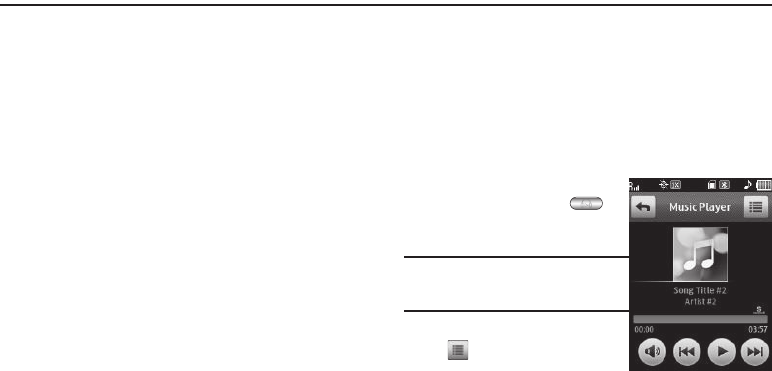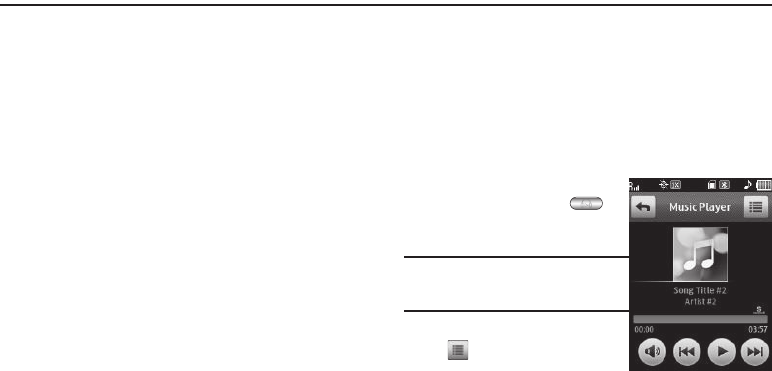
Multimedia 74
Section 7: Multimedia
This section outlines your phone’s multimedia functions and key
features associated with multimedia.
Accessing Multimedia
1. In Standby mode, tap Menu ➔ Multimedia. The following
Multimedia options appear in the display:
•
Camera
— Lets you launch and set up your phone’s camera. (For
more information, refer to
“Camera-Camcorder”
on page 56.)
•
Camcorder
— Lets you launch and set up your phone’s
camcorder. (For more information, refer to
“Camera-
Camcorder”
on page 56.)
•
Pictures
— Lets you choose the images or pictures that appear in
Picture messages and in your phone’s display. (For more
information, refer to
“Camera-Camcorder”
on page 56.)
•Videos
— Lets you choose the videos that appear in Video
messages and in your phone’s display. (For more information, refer
to
“Camera-Camcorder”
on page 56.)
•Music Player
— Lets you play music (MP3 and unprotected AAC,
AAC+, WMA) files.
•
Ringtones
— Lets you assign ringtones, music files, and sound
files for calls, alarms, and other alerts. (For more information, refer
to
“Ringtones”
on page 76.)
2. Select an option to enter its sub-menu.
Using Your Music Player
Music Player lets you play MP3 and unprotected AAC, AAC+,
WMA music files, loaded onto an optional microSD™ Memory
Card using a personal computer. (For information on loading
music files on a Memory Card, see “Loading Music Files” on
page 76.)
Launching the Music Library Menu
1. From a Home screen, press
the Music Player key ( ).
The
Music Player
screen
appears in the display.
Note:
You can also launch the Music Player
from a Home screen by tapping
Menu
➔ Multimedia ➔ Music Player.
2. To access the music files, tap
➔
Go to Library
. The
Library
menu appears in the
display showing the following
options:
• Now Playing List
— Lists all music files on the Memory Card that
are playing or queued to play.