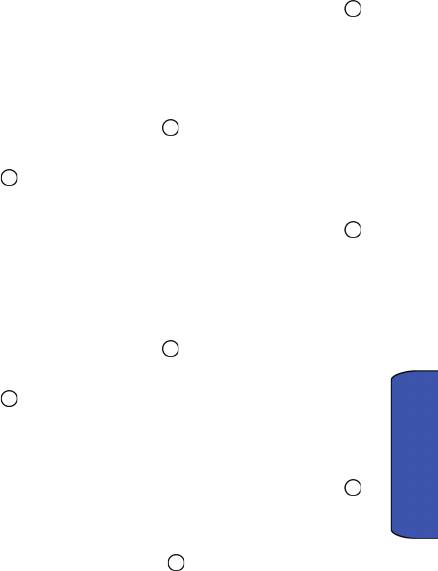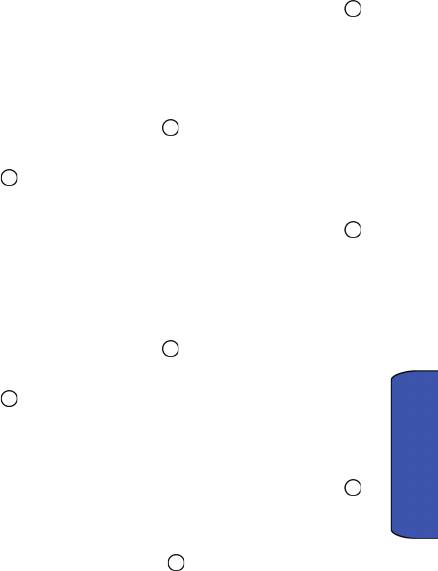
Settings 86
Settings
Settings
Display
Screen
You can set what image appears on the display screen when in standby mode and
for incoming/outgoing calls.
To change the screen saver:
1. Activate the main menu, highlight the Settings menu, and press .
2. Select Display.
3. Select Screen.
4. Select Screen Saver.
5. Press the navigation keys up or down to select Preset Image, My
Downloads or My Albums. Press .
6. Use the navigations keys to select the desired image.
7. Press to save and exit.
To change the screen for incoming/outgoing calls:
1. Activate the main menu, highlight the Settings menu, and press .
2. Select Display.
3. Select Screen.
4. Select Incoming/Outgoing Calls.
5. Press the navigation keys up or down to select Preset Animation, My
Downloads or My Albums. Press .
6. Use the navigations keys to select the desired animation.
7. Press to save and exit.
Phone Interface
You can set which interface to use to navigate menus on your phone.
To change the phone interface:
1. Activate the main menu, highlight the Settings menu, and press .
2. Select Display.
3. Select Phone Interface.
4. Select Samsung or Bell and press .