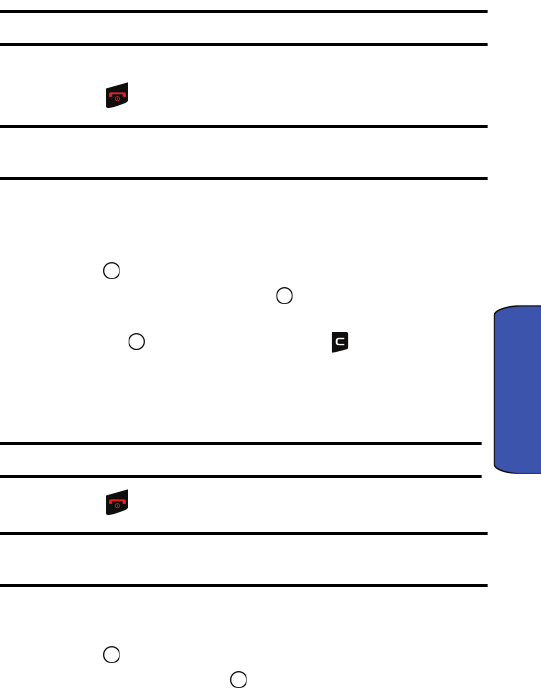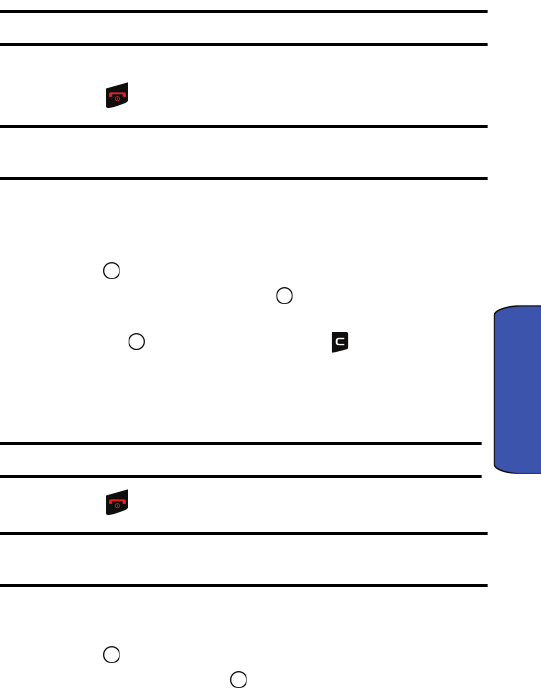
My Downloads 42
My Downloads
3. Press the right softkey and select Set As....
4. Select Voice Calls.
Note: Ringers for Contacts, Messages, Alarms, and Schedules can also be set.
5. Select With Caller ID or No Caller ID.
6. Press to exit.
Note: Downloaded ringers are also available through the Settings menu (see "To
select Ringer Types for Voice Calls, Messages and Schedule:" on page 90).
Assigning Downloaded Screen Savers
You may assign a Screen Saver to more than one task.
1. Activate the main menu, highlight the My Downloads menu, and
press .
2. Highlight Screen Savers and press .
If you wish to see the screen saver, highlight the desired screen saver
and press . When you are finished, press to return to the
Screen Savers menu.
3. Press the right softkey and select Set As....
4. Select Screen Saver.
Note: Screen Savers for Contacts and Incoming/Outgoing Calls can also be set.
5. Press to exit.
Note: Downloaded Screen Savers are also available through the Settings menu (see
"Screen" on page 86).
Playing Games
1. Activate the main menu, highlight the My Downloads menu, and
press .
2. Highlight Games and press .